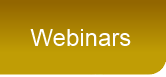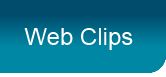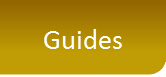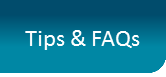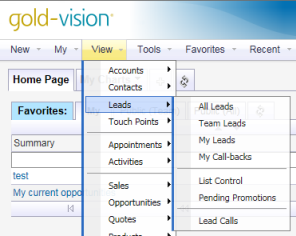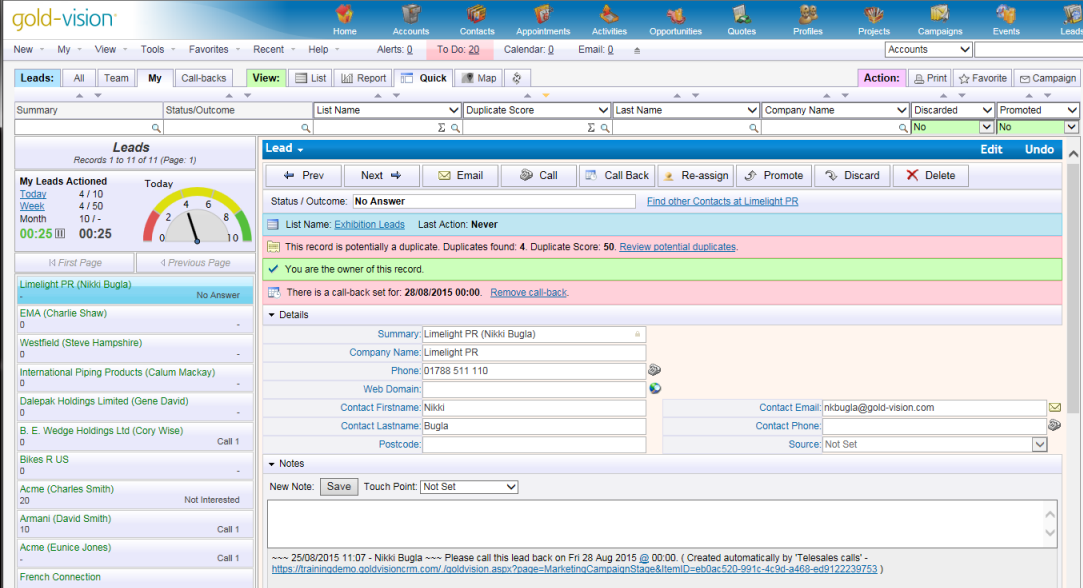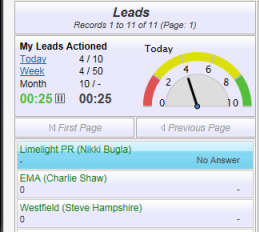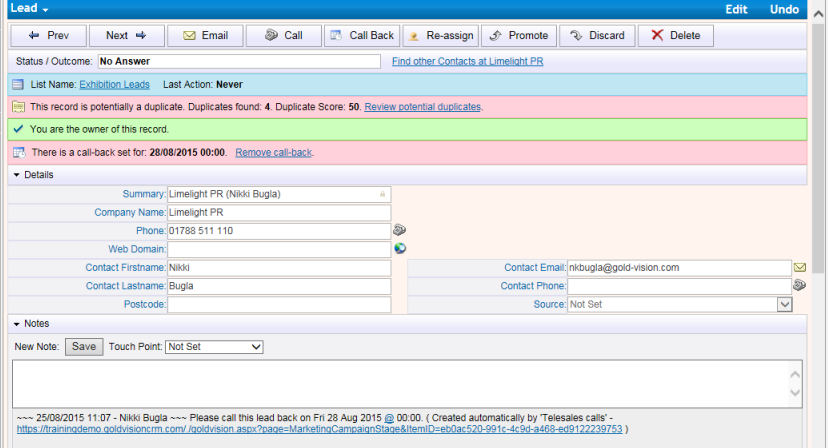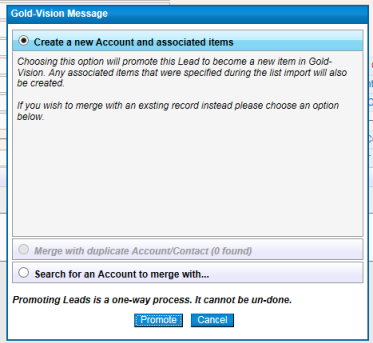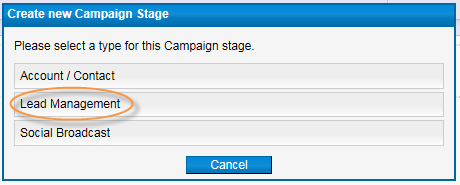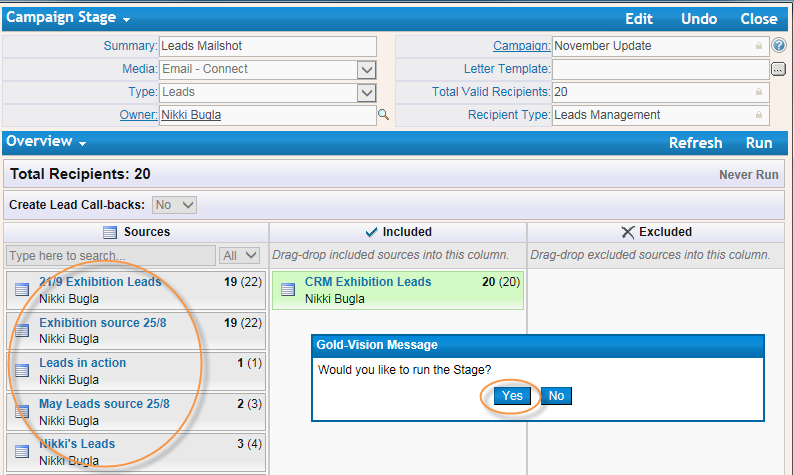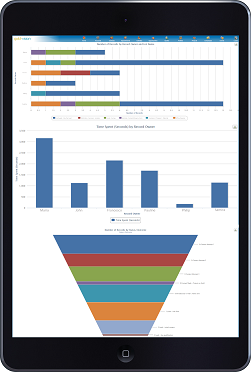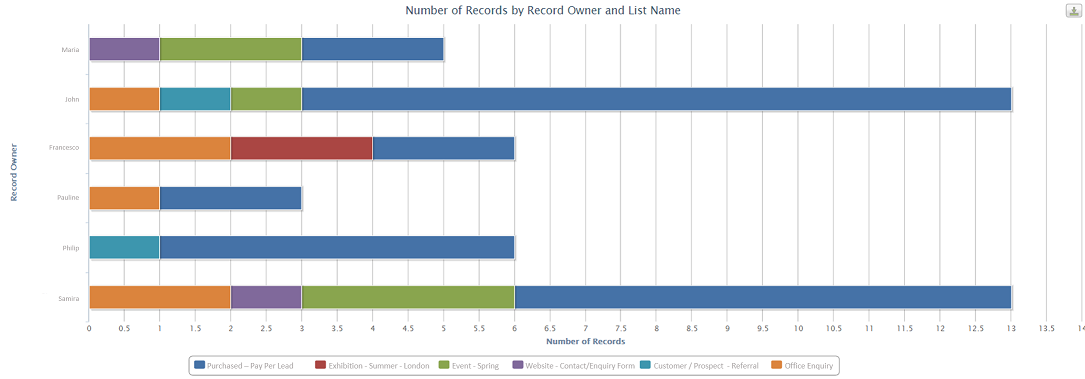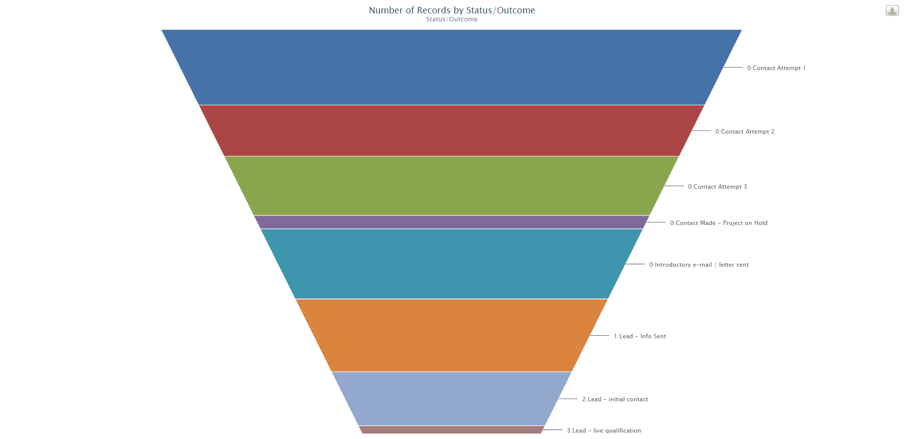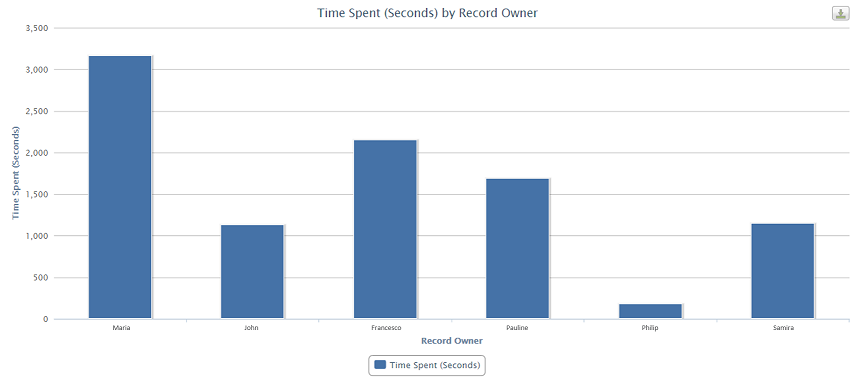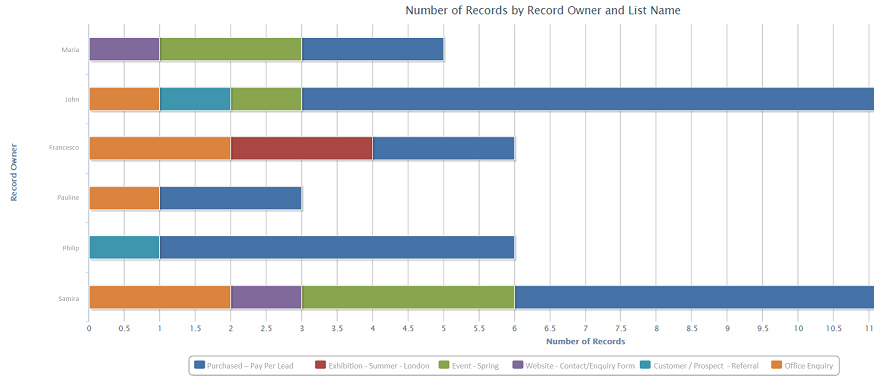Trade Show Follow Up
Step 1
From the List Control area create a new Lead List called Trade Show Leads

In the Admin Console configure the Lead record to meet your requirements, adding fields, mapping to Gold-Vision items, making fields mandatory as required.
Step 2
Set up your Connect Touch Points . When a Lead clicks a link in a Connect follow up mailshot they will get a Touch Point Score.
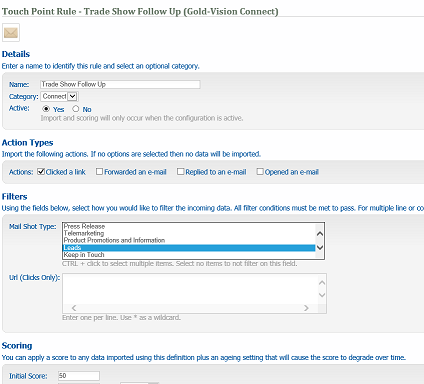
Step 3
At the show add your Leads directly to the list - using your phone or tablet
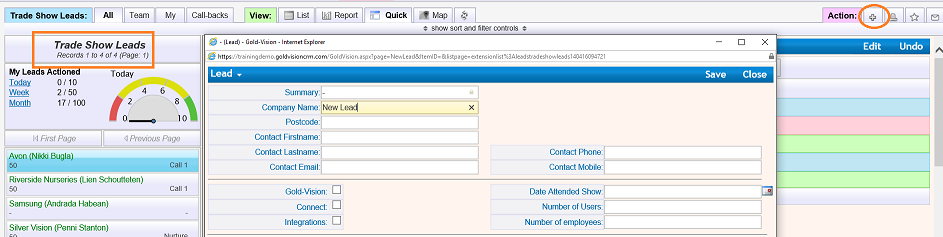
Step 4
After the show create a Campaign, send a Connect email to everyone who you met there
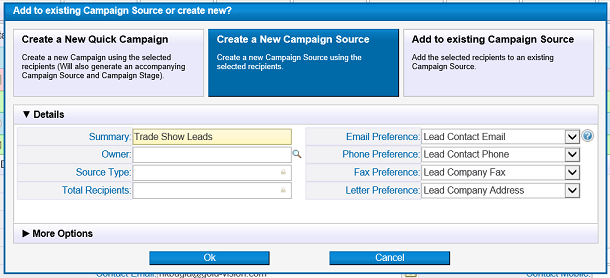
Step 5
Qualify your Leads
Monitor the Touch Points from recipients who have clicked on links in your mailshot and assign leads to users based on the Touch Point Score. Your telesales team can then follow up their high quality leads, based on certain criteria, by creating a favorite list of Leads over a certain Touch Point Score. If the Lead is qualified either update the Status or Promote the Lead. If the lead is not qualified yet you could set a Call Back as a reminder. Call Backs appear in the Call Back tab and also on your To Do list.
Step 6
Create Dashboards to monitor the progress of the Lead follow up
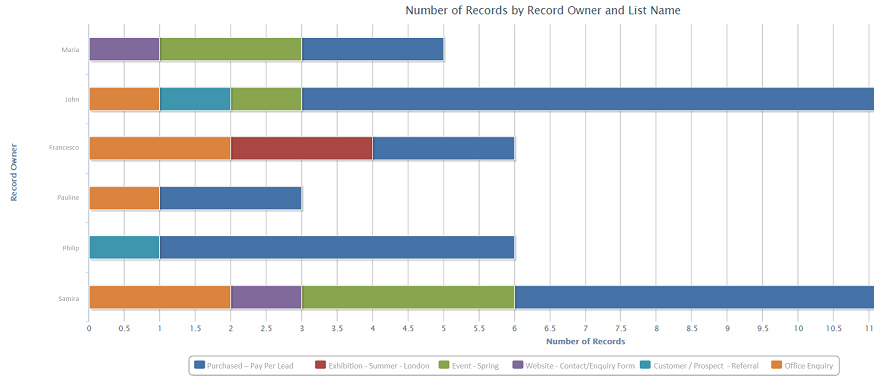
Click here to see our web clip
Requirements: Lead Management, Connect, Touch Points
Following Up Your Lead List
Step 1
Import the csv file in to Lead Management
Step 2
Assign Leads to your users, filter the duplicates and assign to a Team Leader
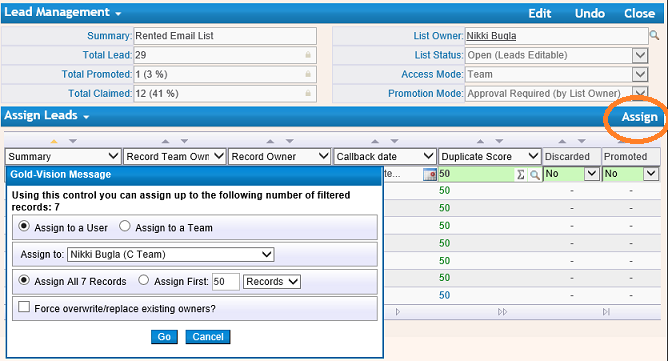
Step 3
Set up Leads Targets for the Users - daily, weekly and monthly. Create Target Charts to monitor your Team.
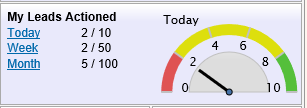
Step 4
Qualify the Lead
Your Telemarketing Team will automatically know that they have Leads assigned to them in their 'My Leads' list. The Lead can then be called and further information gained. The Lead Status/Outcome can then be updated to for example 'Keep Warm' and call backs created where necessary
Step 5
Once the Lead has been qualified the Lead Owner can promote the Lead
Step 6
Create Dashboards to monitor the progress of the Lead follow up
Click here to see our web clip
Requirements: Lead Management, Connect, Touch Points
Following Up Your Website Leads
Step 1
Create a New Lead List called Website Leads

Step 2
Create a Web Tracking Touch Point to create Leads if no matching record is identified in Gold-Vision or Lead Management
Step 3
Create an Alert to set an Owner then to Alert the owner that the Lead has been assigned. For example assign the Lead to the Telemarketing Team and then send an Alert to let them know a Lead has been assigned. Leads can be assigned automatically according to your criteria or manually.

Requirements: Lead Management, Web Tracking (either Lead Forensics or On Monitoring), access to Alerting
Click here to see our web clip
Step 4 Qualify the Lead
Sales person calls to qualify the lead – questions can be on the lead record, mandatory fields can be included.
Once qualified, the Lead can be promoted – an Account, Contact, Activity and Opportunity can be created, with for example a follow up activity to book an appointment.
If not qualified, the Lead can be added to a campaign source to be included in a Connect mailshot with more information about your company and your products/services or added to a Lead Nurture cycle using Marketing Automation.