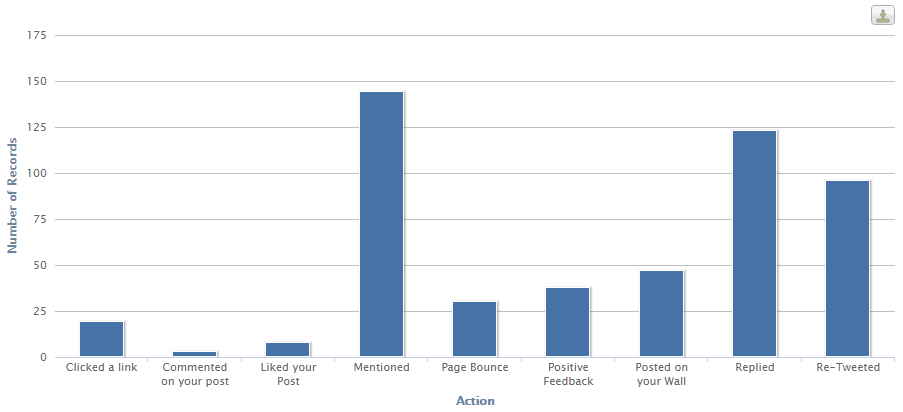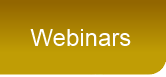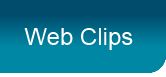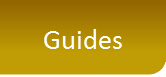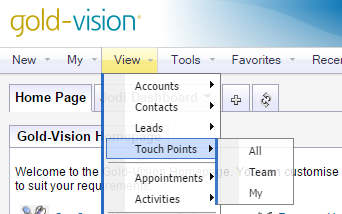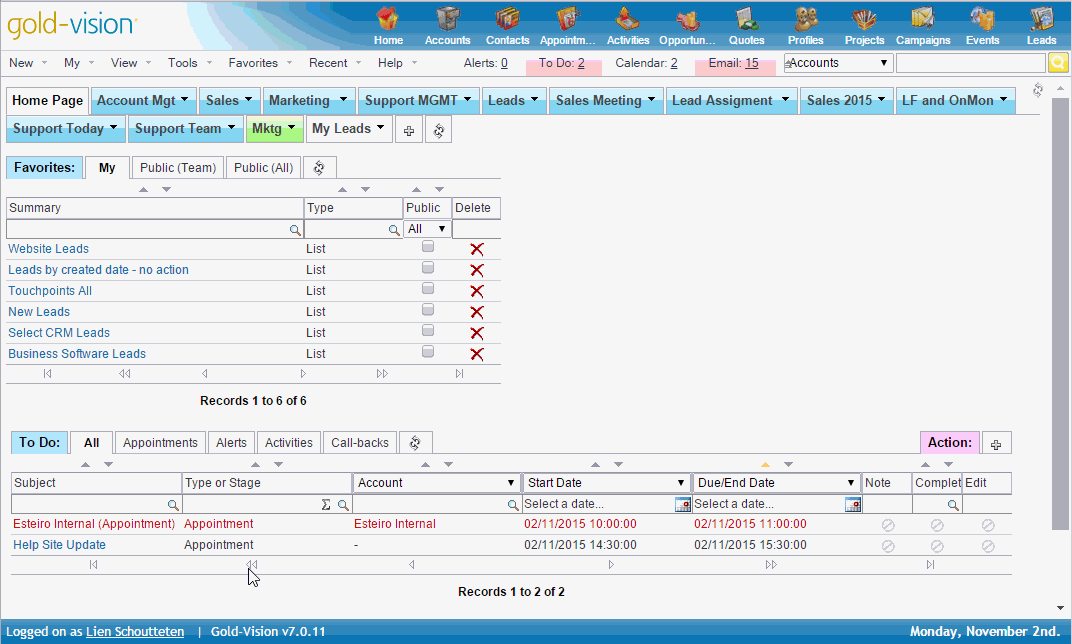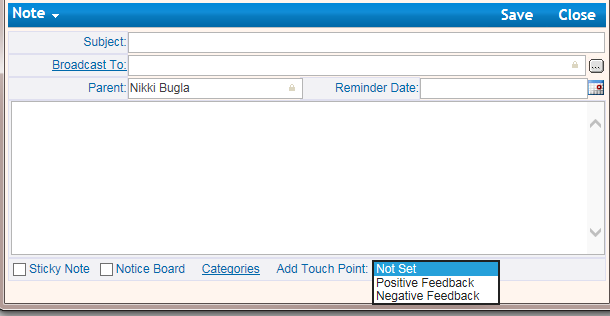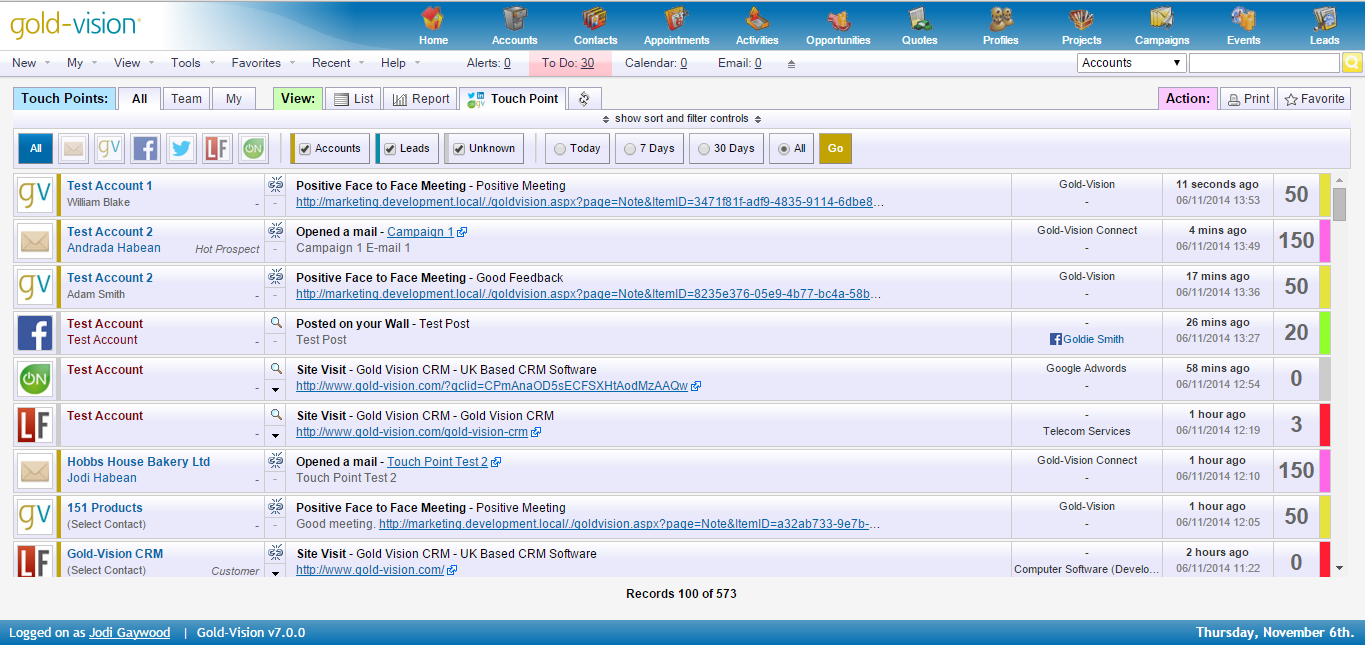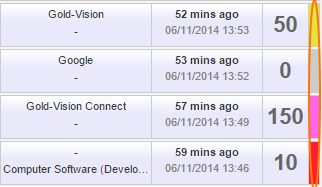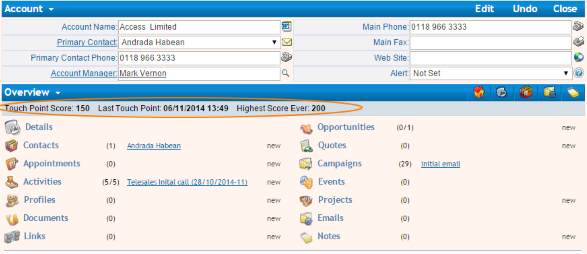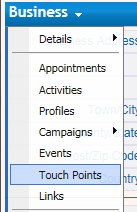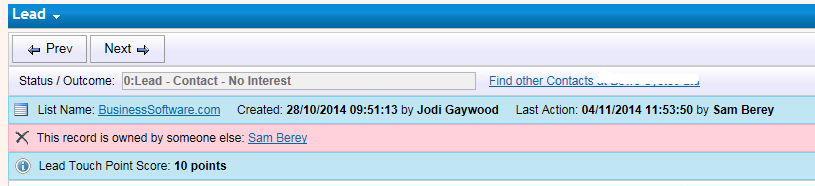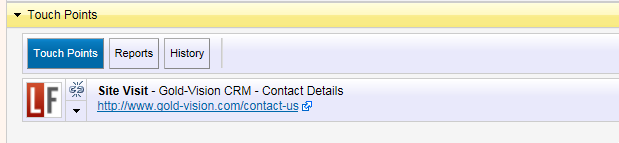Marketing
Campaigns
Campaigns are designed for mass-communication using email, Gold-Vision Connect, phone, letter or export to csv.
|
Touchpoints
Touchpoints capture interactions that businesses and individuals have with your company and brand.
|
Gold-Vision Connect
Integrated email marketing module, offering a high-volume email marketing application without having to manage an extra database.
|
Marketing Automation
Automate your marketing processes from Campaigns to Touchpoints using our Marketing Automation Module.
|
Marketing
Introduction
Gold-Vision is a fully integrated CRM & Marketing platform,
offering marketing functionality from simple campaigns right through to multi-stage marketing automation.
All marketing data is automatically saved against your Gold-Vision Contacts, enabling all Gold-Vision users to know who is being marketed to, and how they reacted.
Campaign Management builds lists for use with Gold-Vision Connect, email, SMS, and telephone marketing campaigns.
Create follow up actions relevant to your campaign,
e.g. a time delay before a follow-up call or an alert based on an email click through.
Touch Points score accounts, contacts and leads when they touch your business. These scores can be based on social touches, campaign reactions, and even visits to your website if you have integrated Gold-Vision with web tracking software.
React to Touch Points by having your team reach out at just the right moment.
Combine Touch Points with Lead Management to create a marketing lead scoring system, resulting in fully qualified leads. Automated alerting can pass on qualified leads to sales at the optimum moment,
ensuring that they are only working on hot prospects.
Touch Points
Introduction
Touch Points capture interactions that businesses and individuals have with your company and brand.
These can be both digital Touch Points and non-digital Touch Points.
Gold-Vision can score Touch Points in accordance to their importance to your business. In order to gain valuable business insights, it is important to have a Touch Point scoring strategy in place before configuring the Touch Points in the Administration Console.
Combine Touch Points with Lead Management to create a marketing lead scoring system, resulting in fully qualified leads.
Alerting can assign these to sales automatically* if that makes sense for your business.
Plan your configuration carefully and Touch Points will identify hot prospects and enable you to reach out at just the right moment.
Here are some ideas on how to use Touchpoints:
Generate Leads from previously unknown website visitors. In the Touch Point Configuration tick the option to import unknown leads if no matching records are found.

In Lead Management create a new Lead List then customise the lead record to ensure you have the fields you need on the screen.
Score Accounts, Contacts and Leads based on Social touches, automatically alert account managers to their customer’s social activity*.
Make the most of Web Visitor Tracking systems by integrating the data with Gold-Vision.
Score based on which pages are visited.
Gold-Vision Connect user? Clicks, forwards, replies and opens can be scored, and reacted to within Gold-Vision.
Had a hot tip about a prospect? Received great feedback on a support call? Manual Touch Points allow you to give a score.
*For Automated Alerting, please see Marketing Automation
Overview
You can view Touch Points from the View Menu
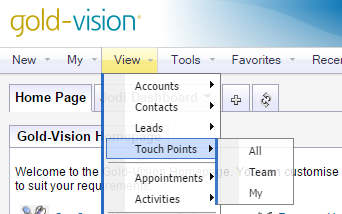
There are 4 different types of Touch Points:
Web
Data captured through B2B Web Visitor Tracking Software such as Lead Forensics and OnMonitoring.
For more information, or to register for a trial with either provider, visit our website. If you would prefer us to initially register your interest with Lead Forensics and/or OnMonitoring on your behalf, please let us know.
Recorded Web Actions:

Email
Data captured through Gold-Vision Connect
Recorded Email Actions:

Social
Data captured through integration with Twitter and Facebook
Recorded Facebook Actions: |
Recorded Twitter Actions: |
|
|
|
|
How to authenticate your Company's Social Accounts in Gold-Vision:
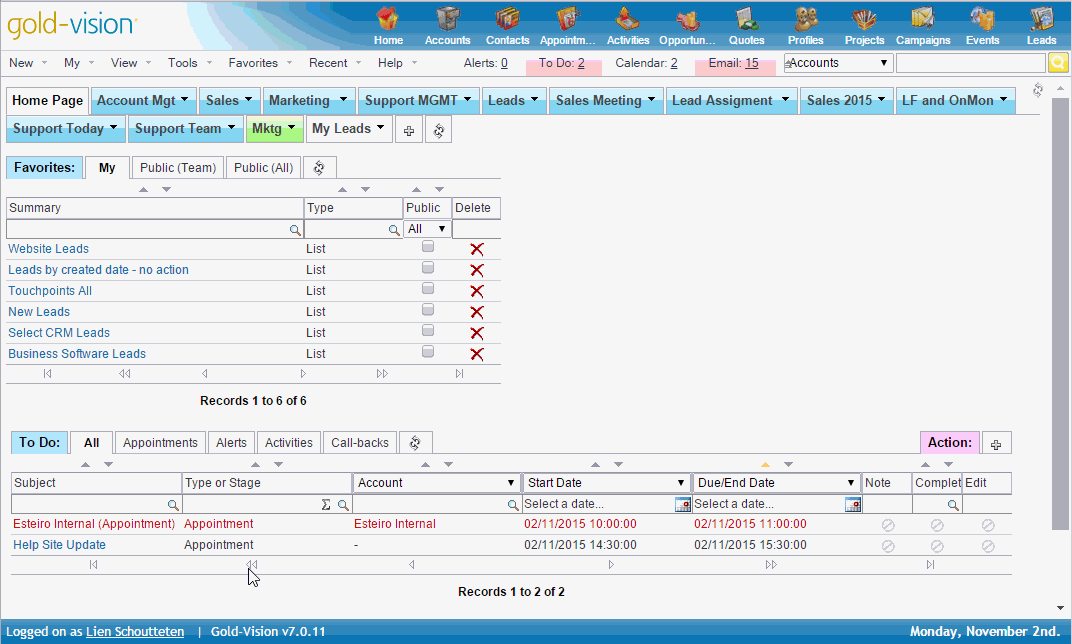
Manual
Record direct feedback such as a positive phone call with a customer.
Recorded Gold-Vision Actions:
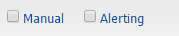
Touch Point scores can be manually added when adding a note in Gold-Vision or Lead Management.
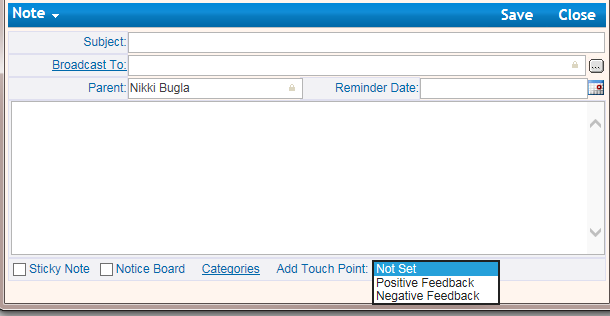
These must first be configured in the Administration Console.
Touch Point scores can also be automatically added against Alerts, for example when a high value Opportunity is created.
This functionality is available in the Marketing Automation module.
! Note - Administration Console access is required to configure Touch Points
Read our full Touch Point Guide here.
Using Touch Points
The Touch Point screen can be filtered according to your needs.

This screen will be blank if you have not yet configured Touch Points in the Administration Console.
For help with this see your Gold-Vision Administrator.
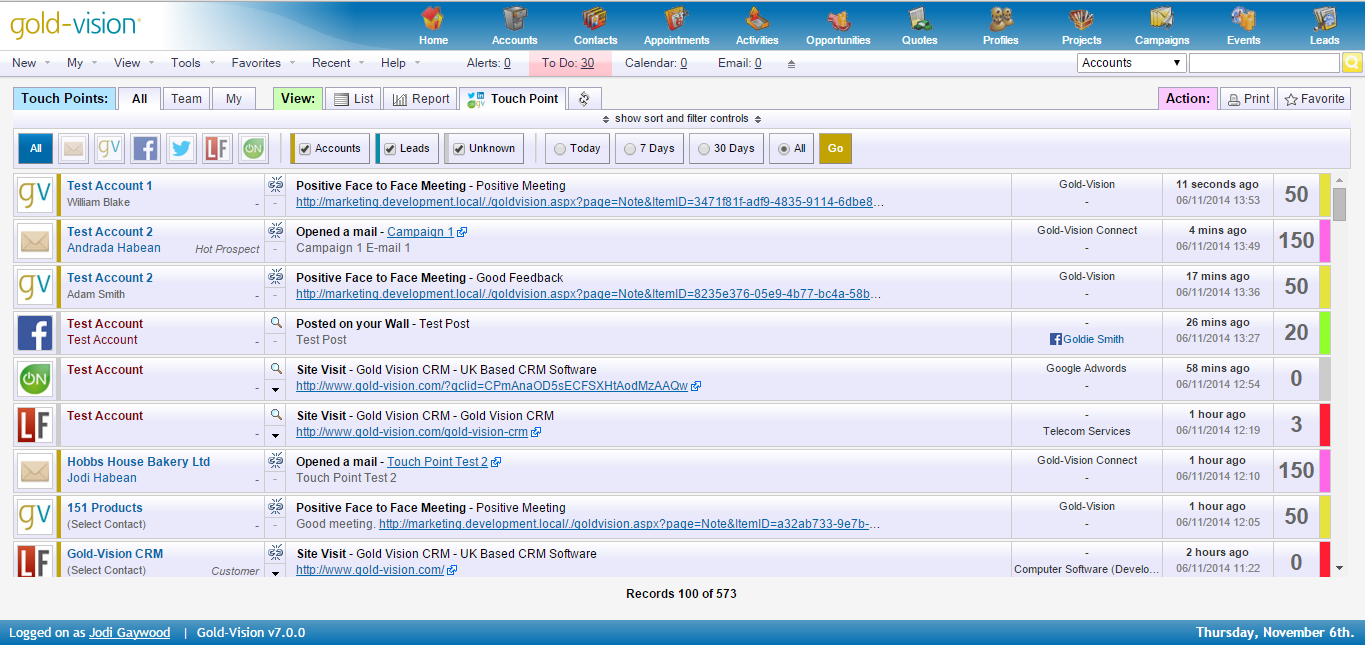
When a Touch Point is imported, Gold-Vision will see if the data matches any Account, Contact or Lead records.
If it does, Gold-Vision will automatically assign that Touch Point to the relevant record.
The Account/Lead Name will show in blue, along with the Contact name if that has also been identified.

If it doesn’t find any matches, the Account/Lead Name will be showing in red.
You have the option to manually link it to a record or create a new record by clicking on an Unknown Touch Point name.
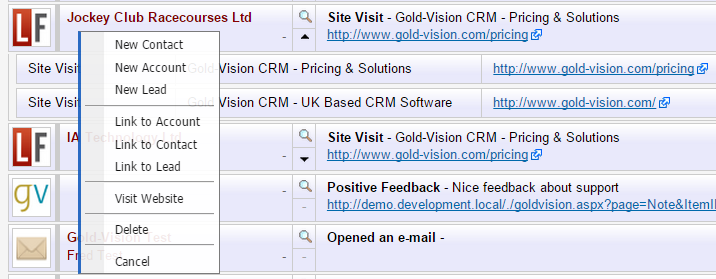
Some Touch Points will have arrows to click on which display further information.
For example, web Touch Points show the pages visited underneath the arrow.

You can define your own Touch Point categories and associate a colour to each category.
Categories are configured in the Administration Console by your Gold-Vision Administrator.
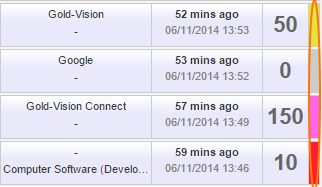
Scores in Account, Contact and Lead records
Accounts, Contacts and Leads will all build up a Touch Point score within their records.
This is the sum of all of the Touch Points related to a particular record.
Account Touch Points
You can view the Account Touch Point Score, Last Touch Point Date and Highest Score Ever in the grey Touch Point bar.
This will only be displayed if the Account has registered Touch Points.
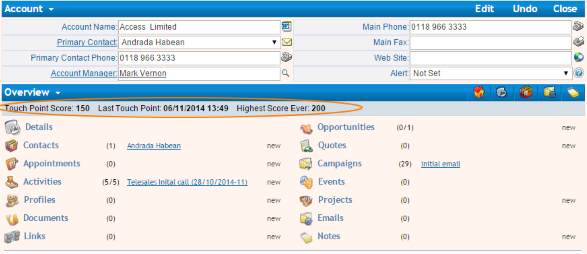
Clicking on the Touch Point bar will take you to the Touch Points associated with the Account record.
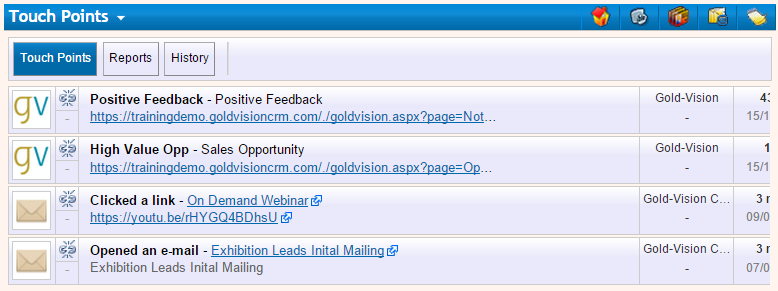
Reports show you Touch Point scores by category and Type:
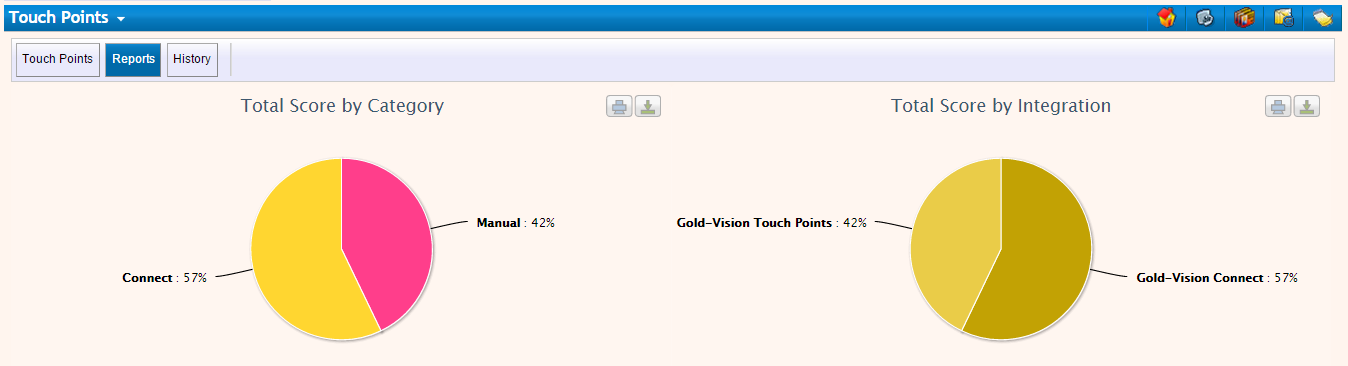
History shows the Touch Point Score history:
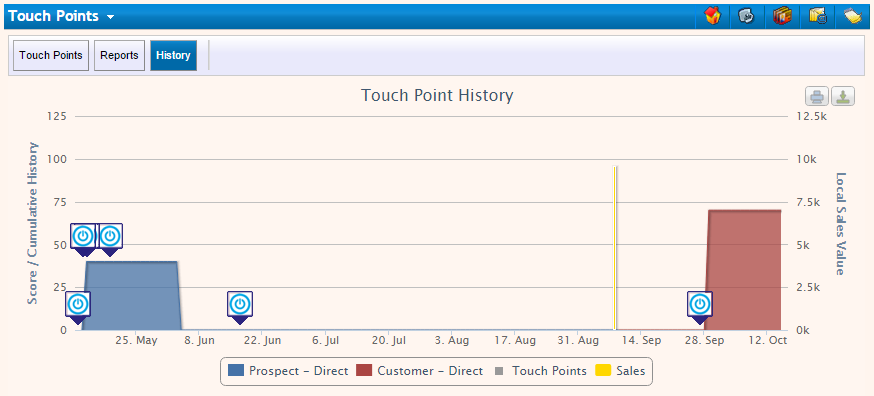
Contact Touch Points
All of the Touch Points associated with a Contact can be viewed by going to the Business menu.
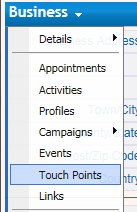
From here you will see the Touch Points, Score Report and Score History associated with the Contact record.
Lead Touch Points
Touch Point Scores higher than 0 will show within the Lead record.
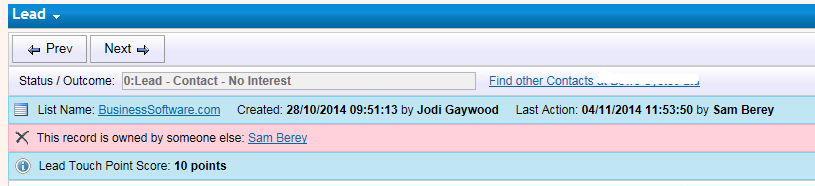
The associated Touch Points, Report and History will be available at the bottom of the lead record:
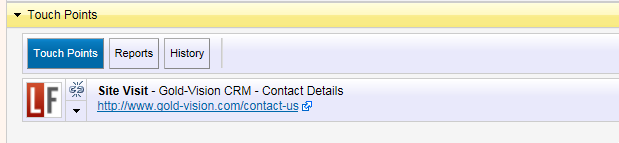
Touch Point Reporting and Dashboards
Reporting and dashboards are available for Touch Points, accessible from the Report tab.
Highest Scoring Companies this Week
From Touch Points, filter the required dates, select scores >0, create a New Chart
( x = Company Name, y = Score, Series x = Touch Point Type)
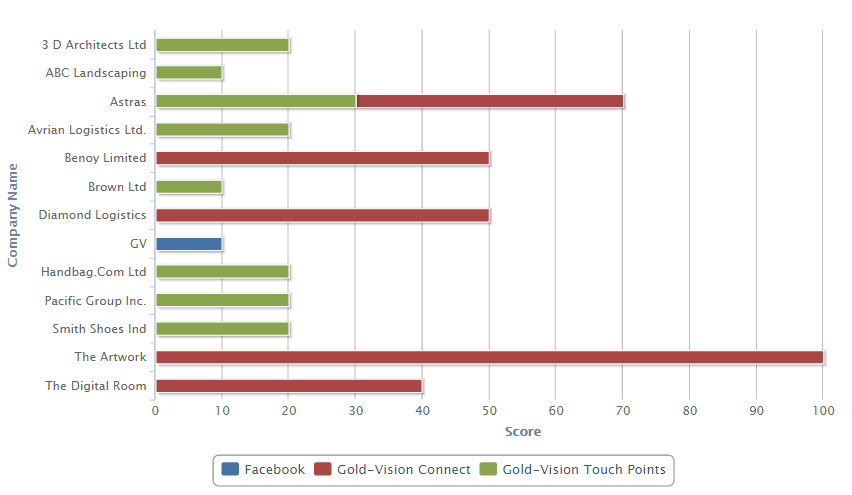
Touch Point Type Overview
From Touch Points, create a New Chart
( x = Touch Point Type, y = Number of Records)
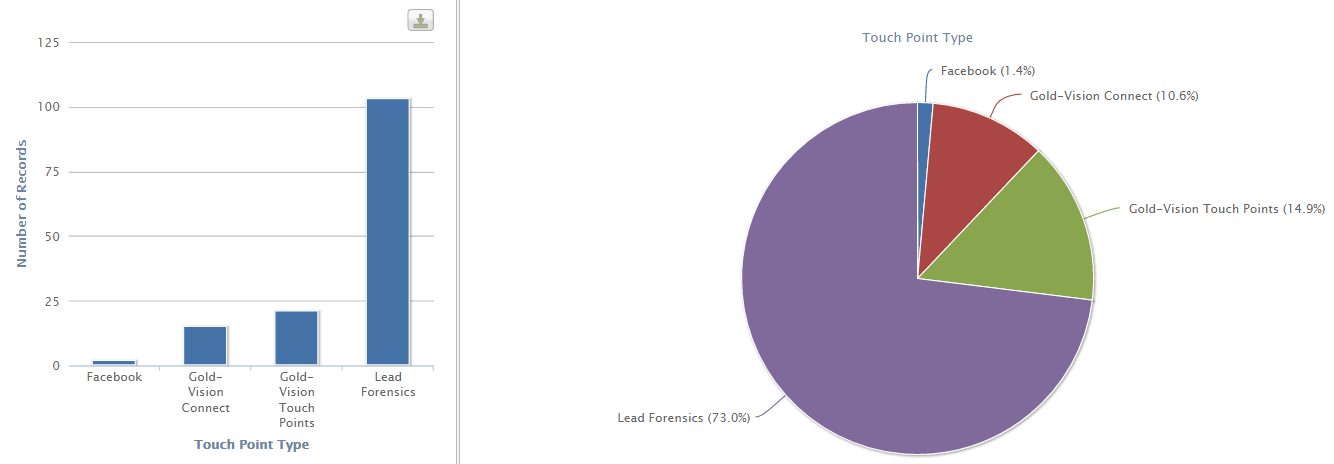
Touch Point Action Overview
From Touch Points, create a New Chart
( x = Actions, y = Number of Records)