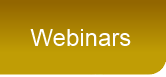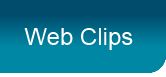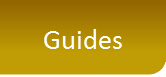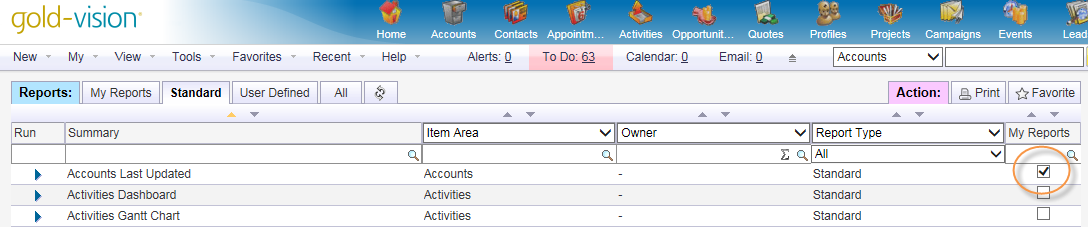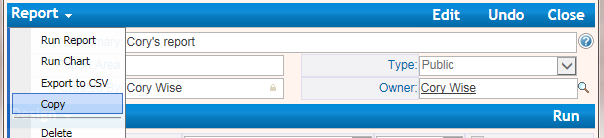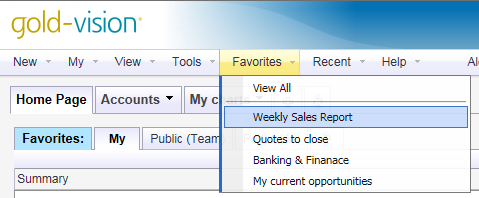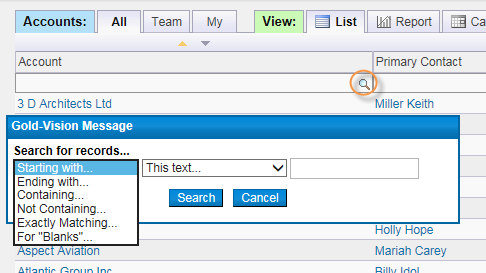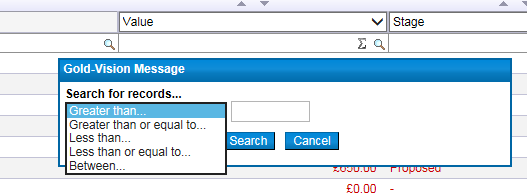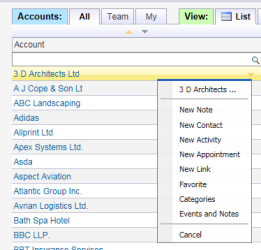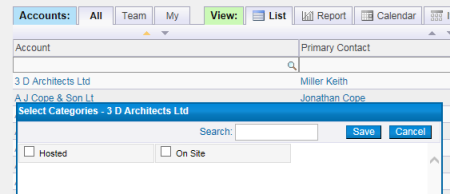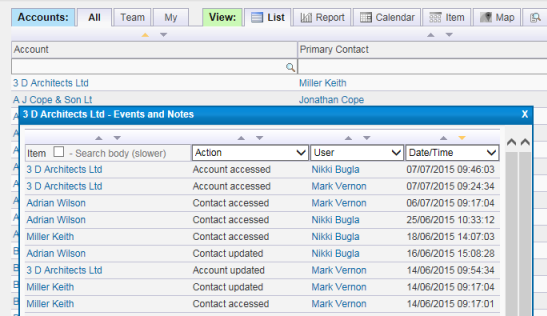|
Dashboards
|
Reporting
|
|
GDPR set up
How do I set my personal data?How do I create a privacy rule? Do I have to provide a Privacy Notice (Right to be informed) to my existing Contacts and Leads? How do I show I’ve sent a Privacy Notice? Can I automatically email a Privacy Notice? |
Data Import
|
|
Campaigns
Log-in to Connect |
Integrated email marketing using Gold-Vision Connect
|
|
Projects
|
Events
|
|
Marketing Automation
|
Sales
|
|
Team management
|
Exhibitions
|
Onboarding
|
Leads
|
|
Office
|