Use Connect to send invites
Using the Google Mapping add-on to search for Accounts/Contacts or Leads within a certain radius of the venue, then create a Campaign source from this list to use to send a connect mailshot to let people know about the event.
In this example we have searched for Accounts within a 30 mile radius of our conference venue. The list can be used to create a Campaign source.
You can also create a Follow Up Stage to send a reminder nearer the time.
Follow the easy steps in our Web Clip
Add new Leads to Gold-Vision during the exhibition
Before you set of for your exhibition create a new lead list and configure the lead record to ensure that you capture key information from the delegates. In this example we have added a field called 'Rating' which can be used as part of your qualification process. This can easily be done on an Ipad or tablet.
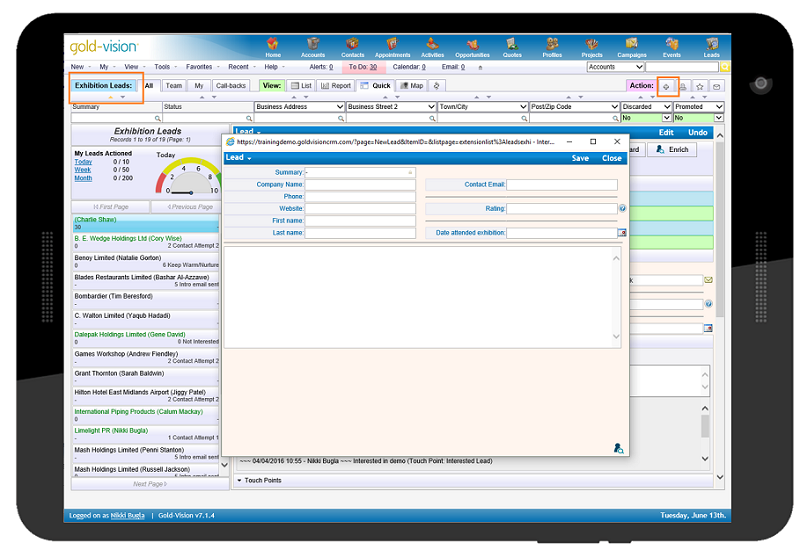
Use a business card scanner at the event
You can scan business cards and import contacts directly into your Gold-Vision using the Outlook Import Tool.
Manage social Touch Points at the event
Set up a Twitter Touch Point before you go using the hashtag of the exhibition. You can then see which of your contacts is also visiting and showing interest in the event.
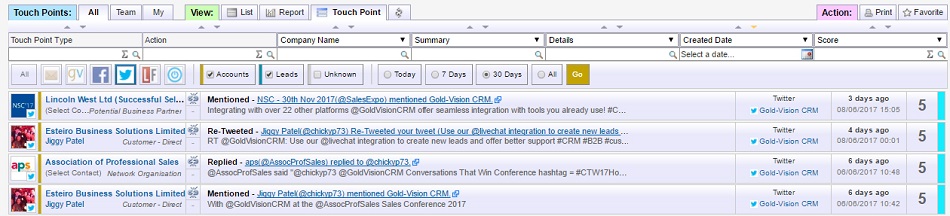
Manage follow up
Create Campaign sources
Be prepared with your email template before the Exhibition / show and before you leave the venue your details could be on their way to the contacts that you met. Its often important to get your details to your contacts before the floods of emails which are likely to follow after the event.
After the show create a Campaign source based on the Lead list, using your qualification criteria, and send a Connect email to everyone you met there. Don't forget to set up Connect Touch Points.
You will probably also receive a list of all the exhibition attendees, these can be imported into either Lead Management or Gold-Vision. The deduplication process will identify any records already in Lead Management or Gold-Vision. Create a campaign source form this list which can also be used in a follow up stage.
Create Touch Points
Set up Connect Touch Points. When a Lead clicks a link in a Connect follow up mailshot they will get a Touch Point Score.
More info about configuring Touch Points
Send a follow up mailshot
You can also add a further stage to create call backs for those Leads who have clicked a link in the Connect mailshot. See Campaigns for more info.
Qualify your leads
Monitor the Touch Points from recipients who have clicked on links in your mailshot and assign leads to users based on the Touch Point Score. Your telesales team can then follow up their high quality leads, based on certain criteria, by creating a favorite list of Leads over a certain Touch Point Score. If the Lead is qualified either update the Status or Promote the Lead. If the lead is not qualified yet you could set a Call Back as a reminder. Call Backs appear in the Call Back tab and also on your To Do list.