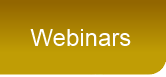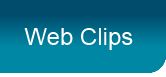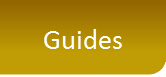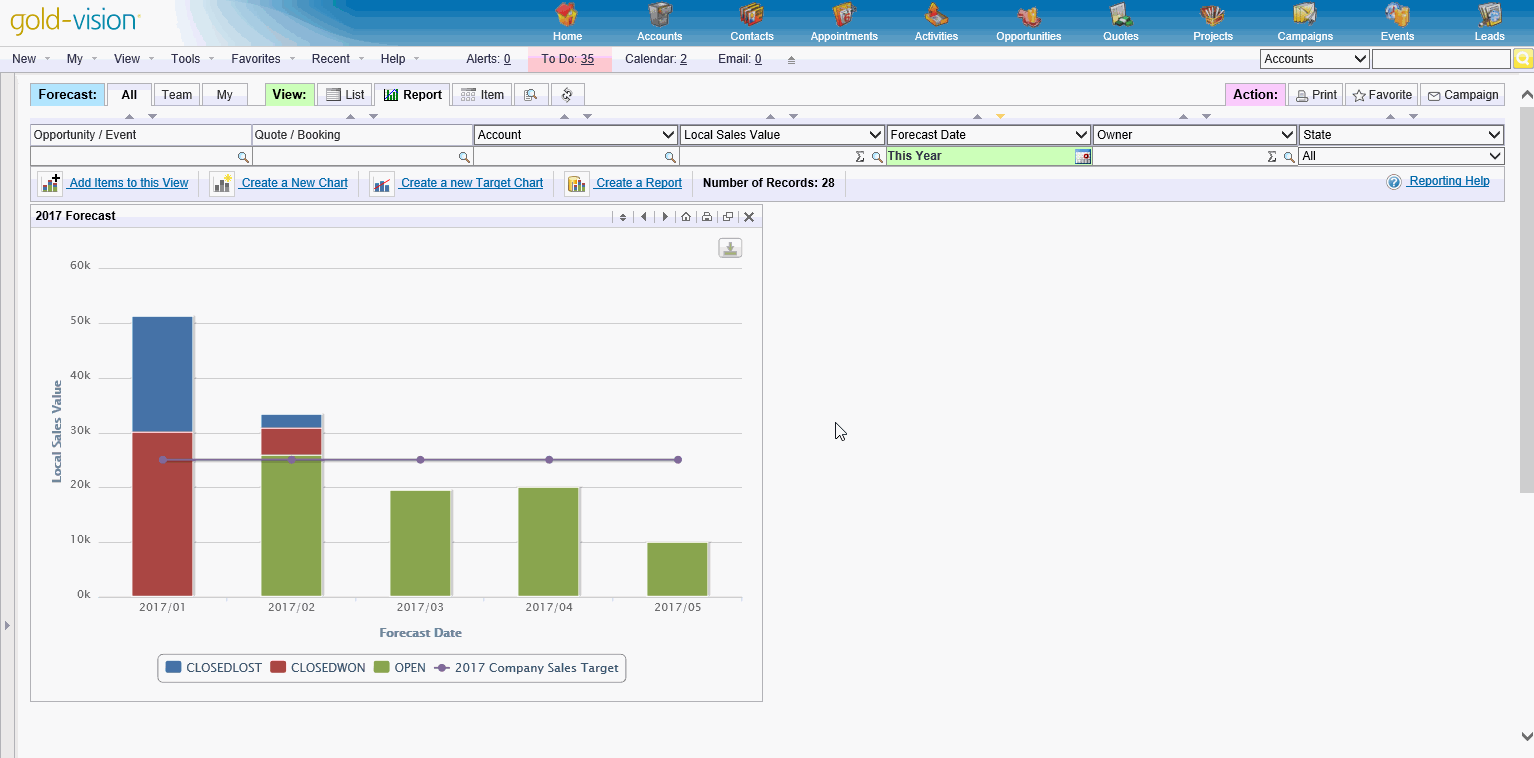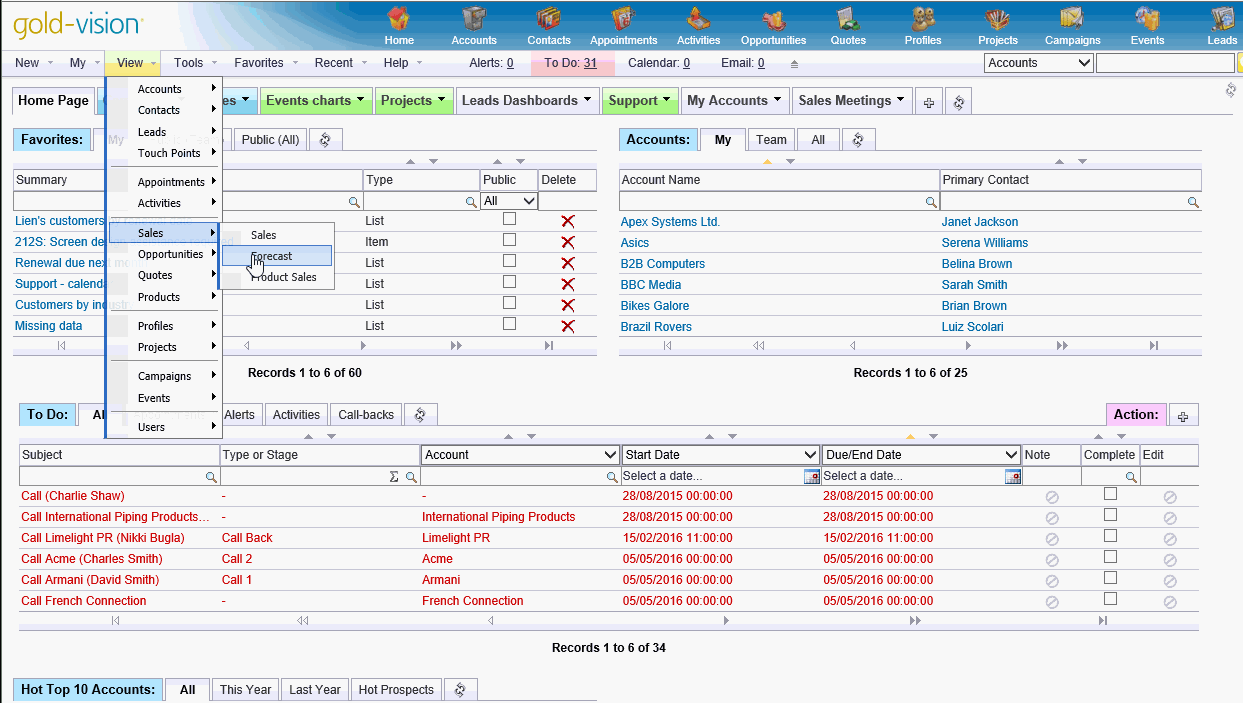Create Homepage dashboards for your team and make them public - this will help to make sure everyone is working from the same data.
The Dashboard is then made public.
Members of the Sales team can add this Dashboard and it will display their data.
In this example we have added a Sales Forecast chart and Sales Pipeline chart to a new dashboard called Sales Dashboard:
Lists can also be pinned to a Dashboard.
Filter your list, click the Favorite tab, give the Favorite a name and select Pin to Dashboard, select the Dashboard and click Save
Diary Management
Configure Appointments to record the following information:
Appointment type, Outcomes, Follow up, Meeting notes, Reports.
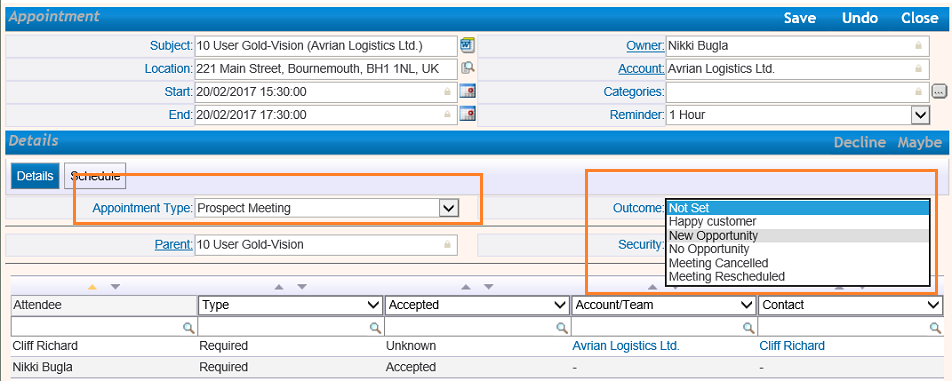
As the manager you can see your Team's appointments
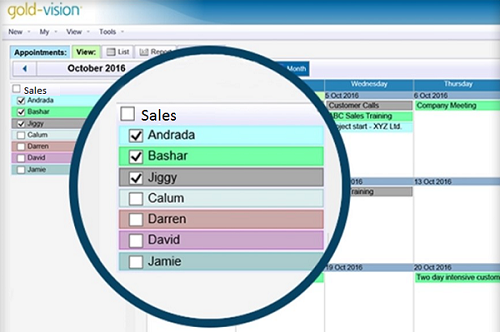
And also filter by the type of Appointment
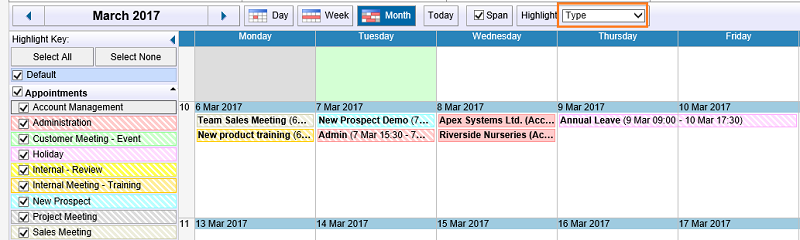
An Appointment summary report can be run - from the Appointment menu: view attendees, notes, follow up activities and opportunities:
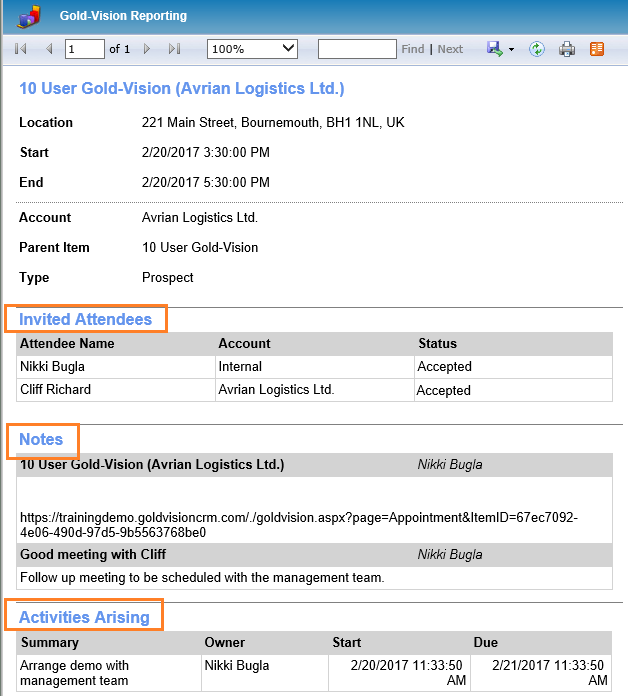
See the Admin Helpsite for more information about screen design.
Use Gold-Vision in your Sales Meetings
Use Dashboards as a focus for your Sales Meetings:
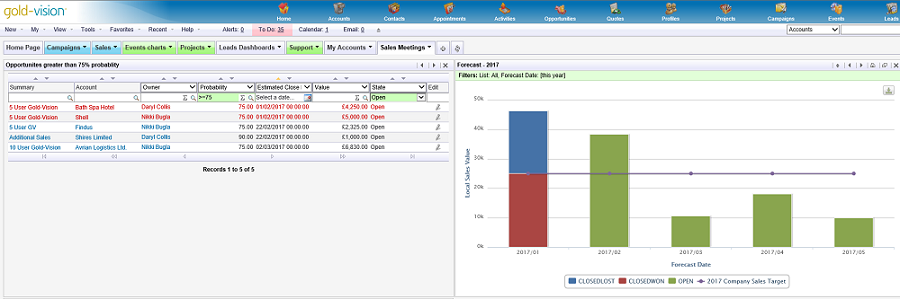
Using Gold-Vision for your Sales Meetings saves time when preparing for the meeting, no need for everyone to produce spreadsheets and send them to you prior to the meeting. In the meeting click through to segments of a chart or click on individual items on a list and update records as you go along.
Use Google Mapping
Use Google Mapping to view the location of Accounts or Leads. This view shows the Accounts for the A team:
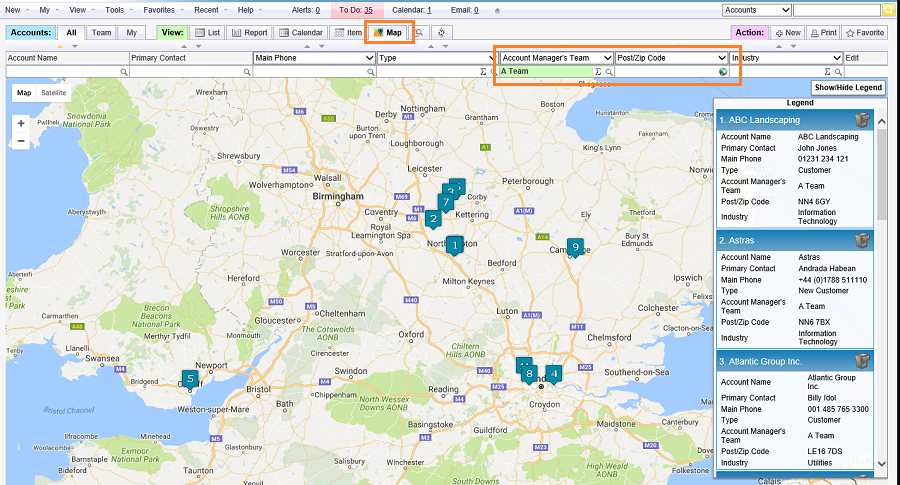
This can help plan the allocation of Leads/Accounts, to create the optimum route for sales visits or see who else is nearby when planning routes.
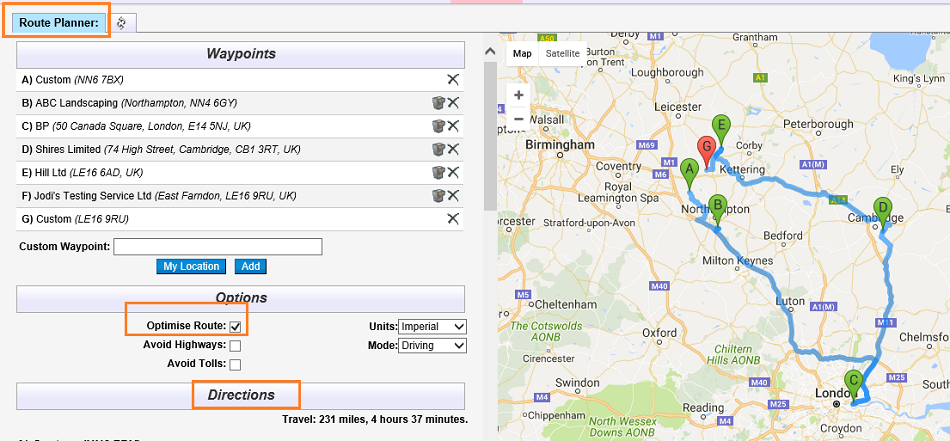
See your Administrator or Mapping for information on how to do this.
Automate the process
For example: Create automatic follow up activities for Opportunities- with realistic due dates.
In this example - when an Opportunity for New Sales is created, an activity to schedule a demo within 7 days is automatically created:
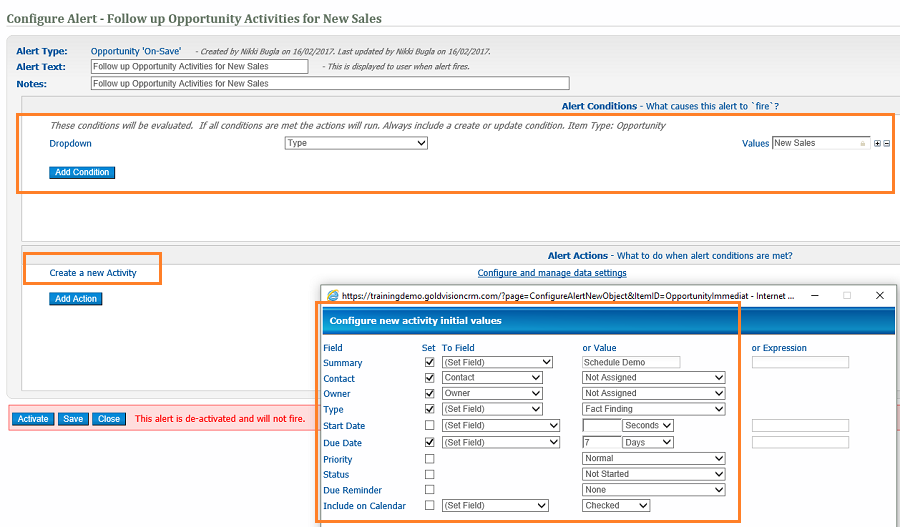
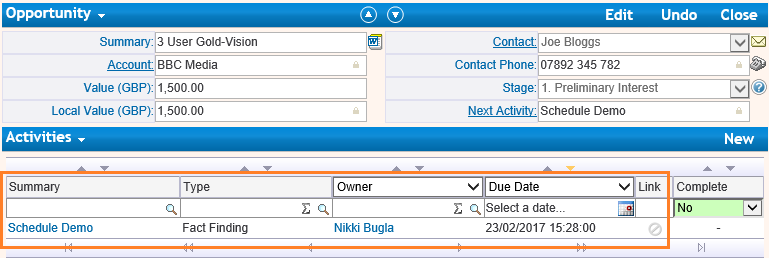
Reminder Alerts
Use alerts to remind the sales team to follow up an Opportunity
In this example when the Estimated close date is imminent (ahead by less than X days) and alert if fired to remind the owner of the Opportunity to follow up:
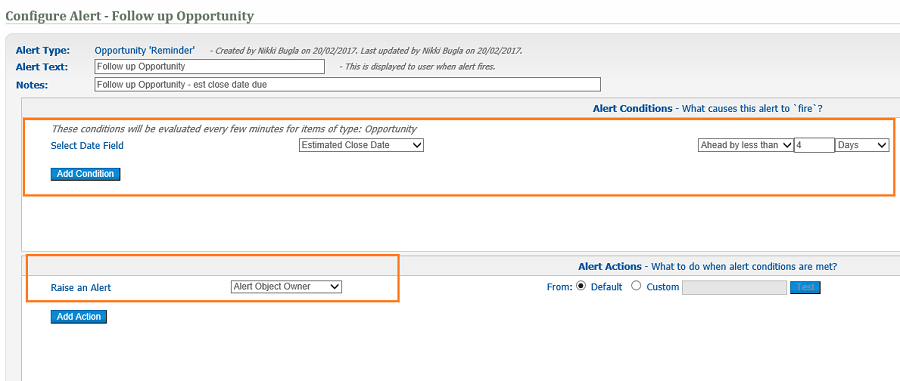
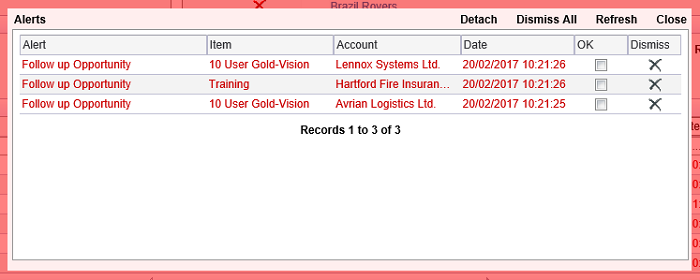
See your Administrator or our Admin Help Site for information on how to do this.
Monitor Activity
Use the Recent Events area to monitor activity for your team:
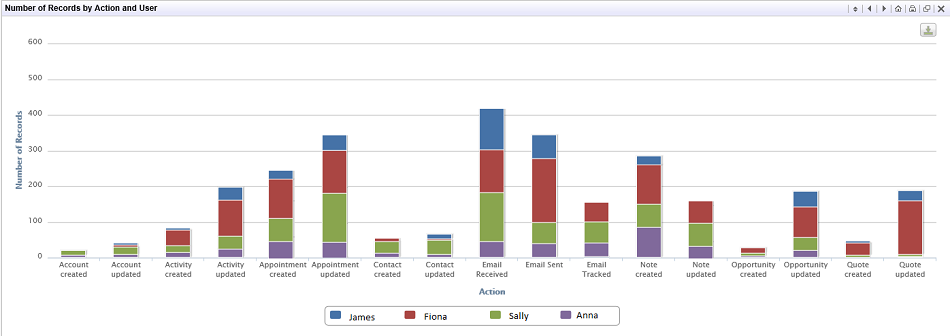
See Dashboards for more information about creating Charts and Reports.
Teams and Security
Your Accounts might be global but your Opportunities don't need to be.
For example the security level of this Opportunity is Team:
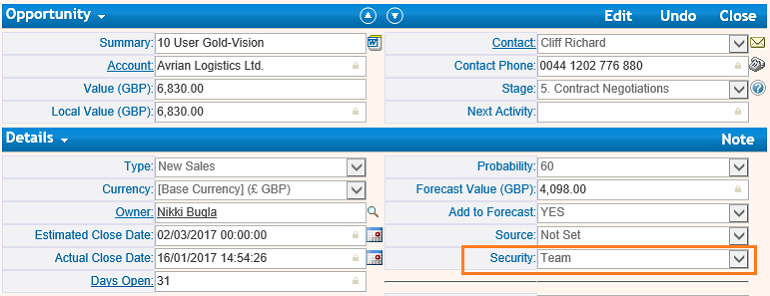
To see who can see the Opportunity select Security from the Details menu:
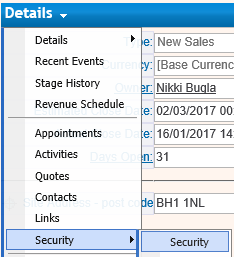
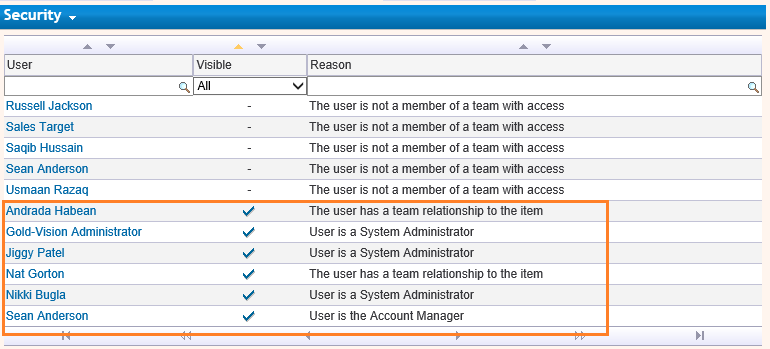
Note: The field called Security might need to be added to your Opportunity screen - see our Admin Helpsite or your Administrator for more details on how to do this.
Set Targets
In the Admin Console, create user targets for Sales, Leads, Appointments or Activities.
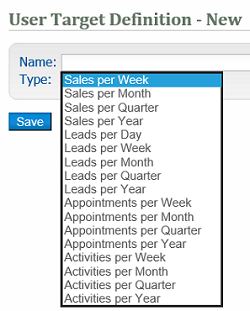
These targets can then be used in the reporting area in lists such as Forecast, Leads, Appointments And Activities:
This chart shows the 'Company Sales Target' and Open and Closed Opportunities
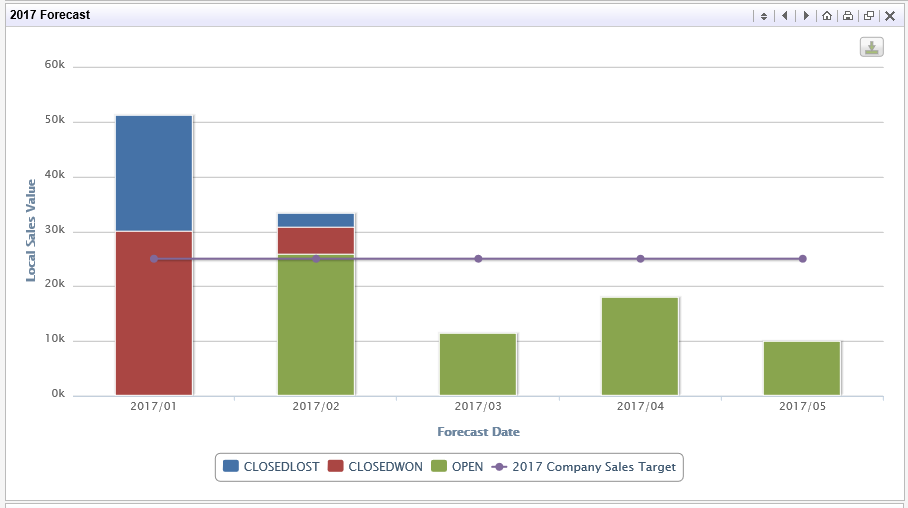
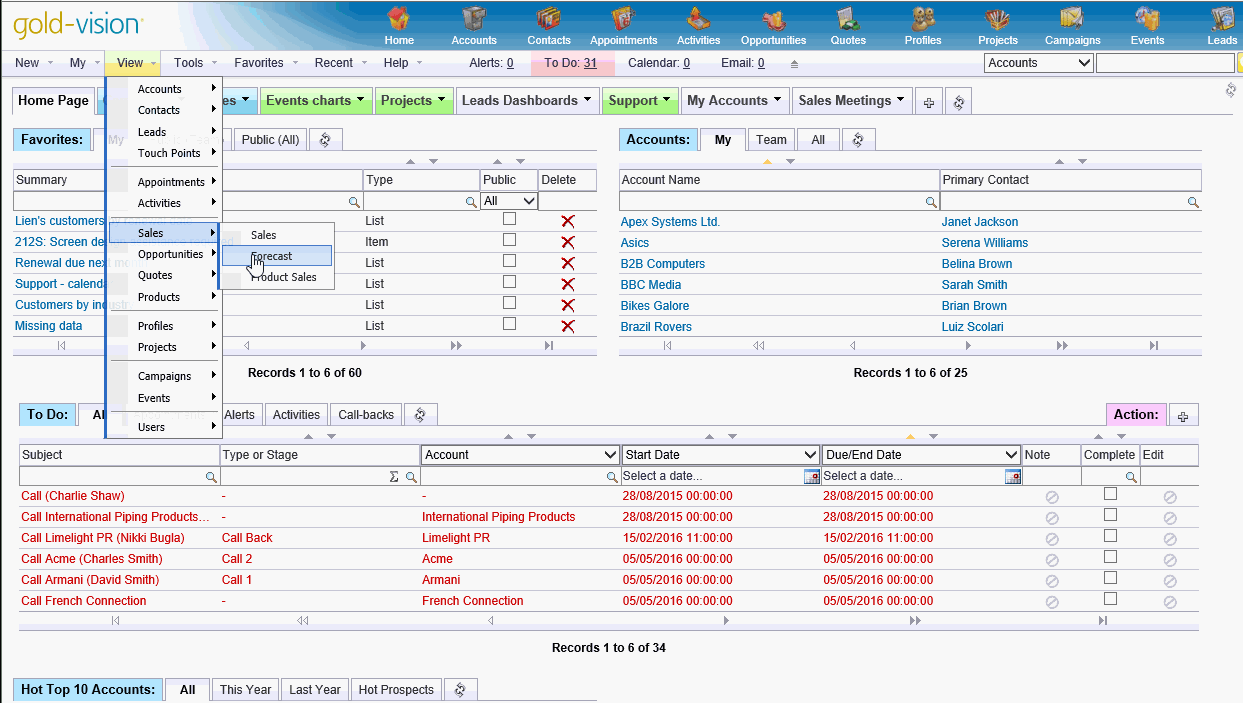
See our Admin Help Site for more information about setting targets.
Standardise Documentation
One click to create Word templates from a Quote.
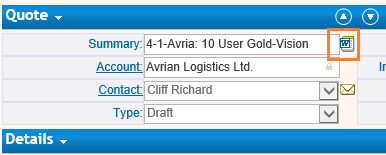
Create a word/PDF or email
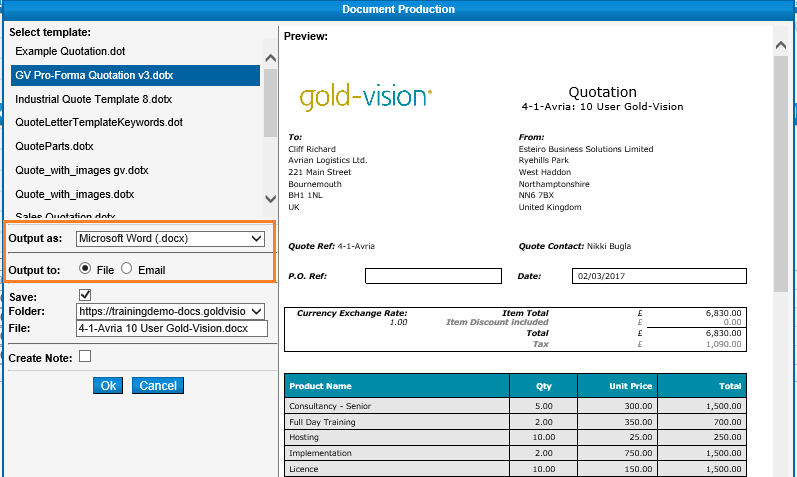
See your Administrator or our Admin Help Site for information on how to do this.