If you use iPad we would recommend switching to Server Side Document Production - ie the functionality is run on the Gold-Vision server rather than your machine.
The benefits include:
-
Document can be created in any browser, not just IE.
-
Users do not require Microsoft Word to be installed on their machines to create documents.
-
Documents can be produced from any device, including phones and tablets.
Features Available using Server Side Document Production |
iPad with Safari |
Create Word Document from template |
Y |
Create PDF Document from template |
Y |
Create Outlook email from template |
Y |
Save document on creation to document store |
Y |
Document can be opened/Edited Directly |
N |
Link provided to open document from saved location |
Y |
Copy of document can be downloaded |
Y |
Add note when document created |
Y |
Replace tags in document header and footer |
Y |
Uploading Photographs
Take a photo with your tablet and upload it to a Gold-Vision item to enable you and your team to quickly view and access relevant information.
When you click on the documents option in the account screen you have the option to upload a file.
Using this option uploads the document to our document storage area on our hosted platform and makes it available for all your Gold-VIsion users.
Simply browse to find your photo (or other document), select and upload it your your Gold-Vision.
(Uploading documents will use your disk space allowance if we host your Gold-Vision)
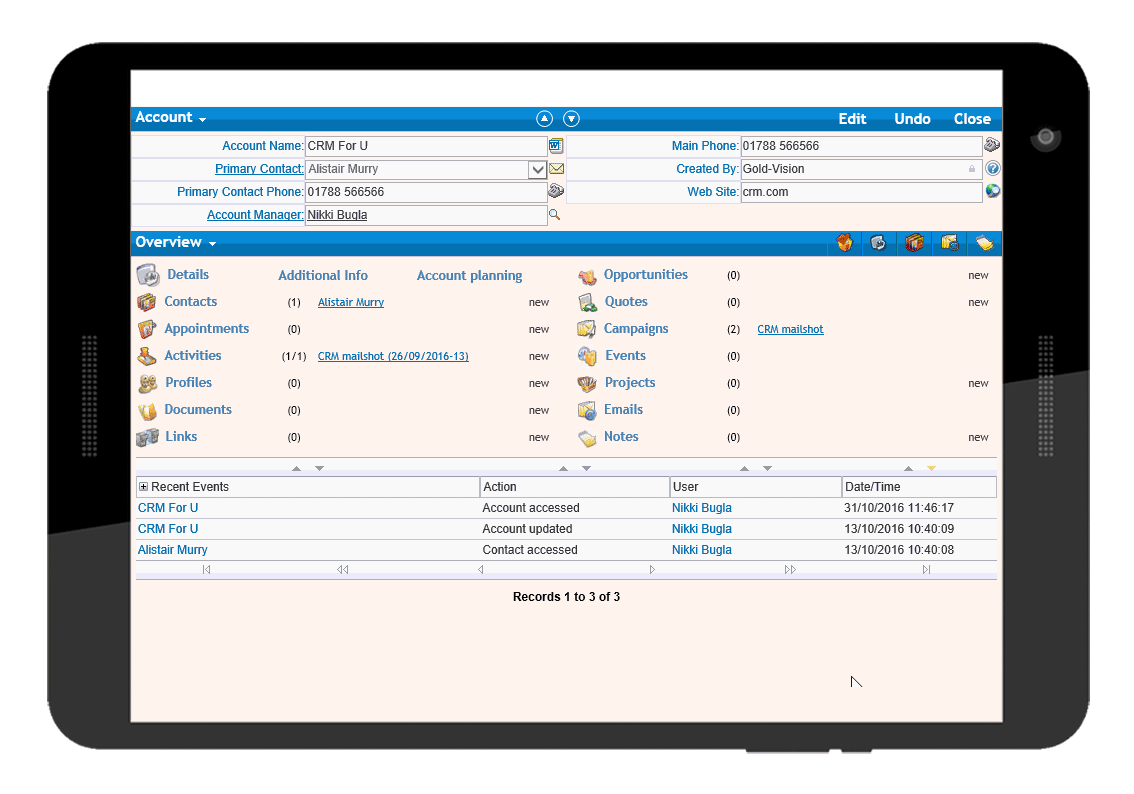
Create Notes on the go
If you have an Ipad with Siri enabled it’s easy to talk in voice notes and save these. For a regional sales-person this means you can update notes as you go instead of having to do this at the end of you day or in your spare time when you get home!
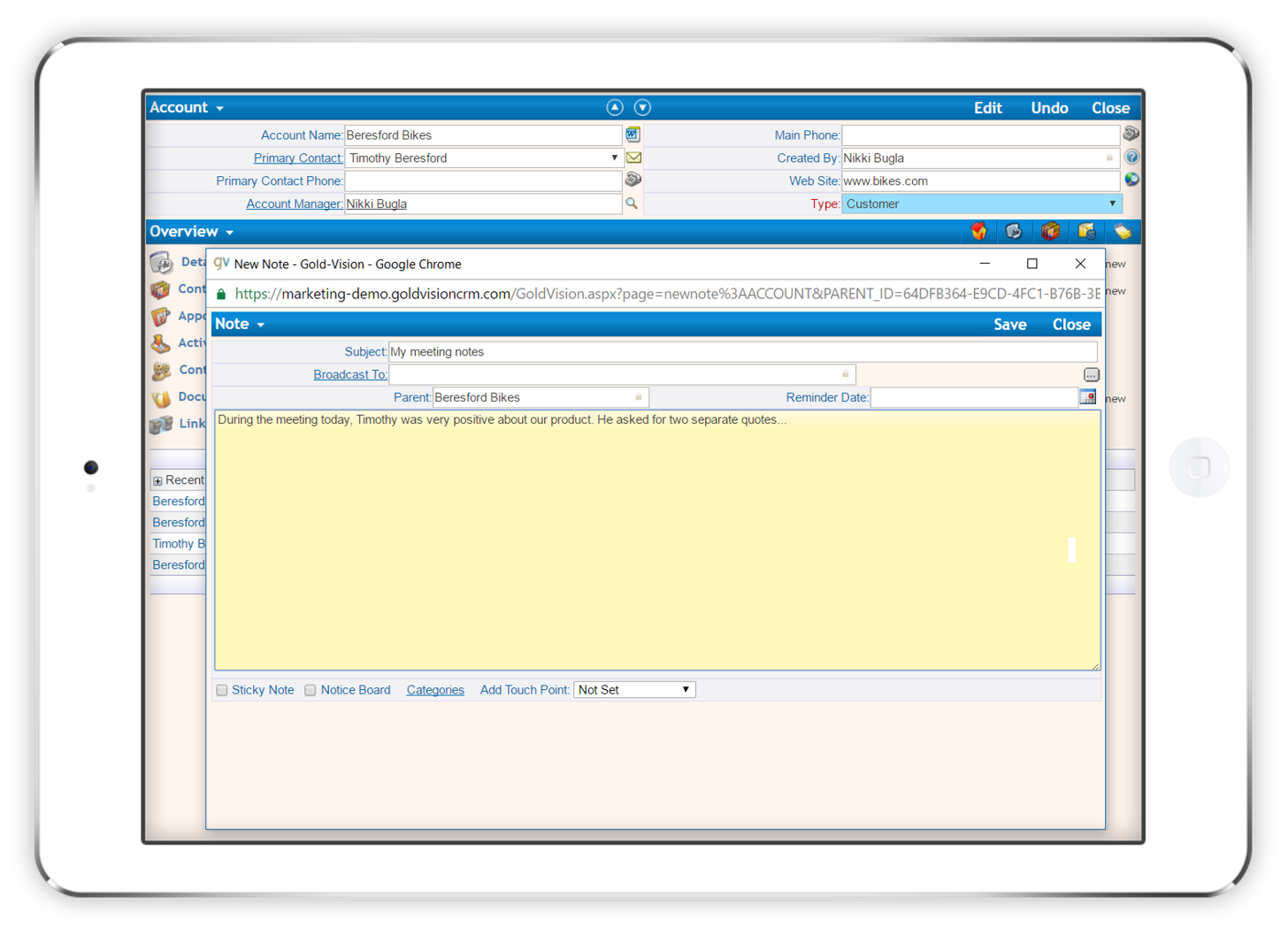
Scan business cards
Simply download a Business Card reader app, take a photo of the business card and a contact will be created on your phone.
When you get back to your desk use the Outlook Import Tool in Gold-Vision to create a Contact.
A list of contacts which haven't been synched with Gold-Vision will be shown, tick the Contact you wish to import, then click Import
Capture Leads whilst at an exhibition
Save time by entering Leads from exhibition whilst your are still there!
Create a new Lead List before you go. In the admin console configure the screen to ensure you capture the relevant data, then simply select the lead list and add a new lead from your exhibition stand.
Plan your appointments
Use the Google Mapping add on to plan routes or if you have some extra time, see which of your customers is nearby!
In the example below E is the start and end location. The route to has been optimised to show the most efficient route.
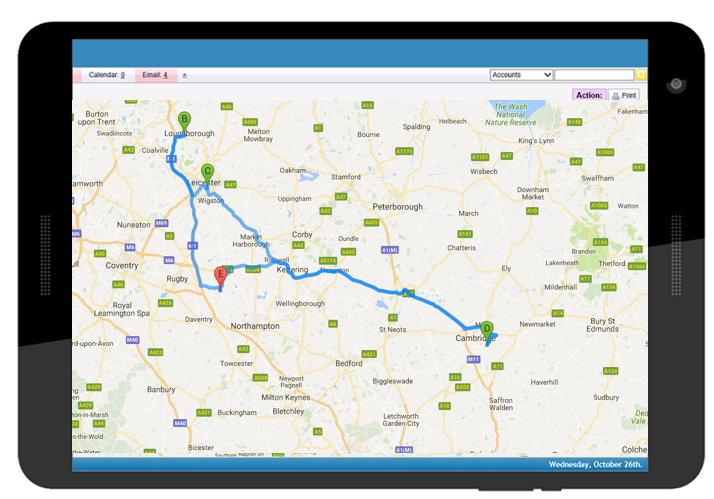
Gold-Vision on your phone
Gold-Vision Mobile is a version of the Gold-Vision that allows access to users with a mobile / cell phone or networked PDA. The mobile version is a web application like the main product and is typically accessed using a browser on the mobile device. In most cases in order for users to access Gold-Vision Mobile remote access will need to be configured. Please see your Gold-Vision Administrator or our set up guide for more information. View Accounts, Contacts, Activities, Appointments, Profiles, Opportunities and Projects. Record notes and arrange appointments whilst you are out on the road. It's esay to search for a contact and call or email them. |
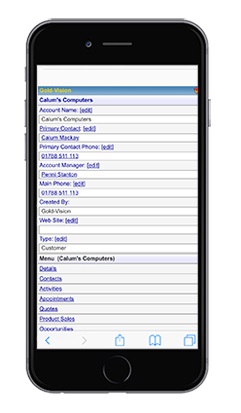 |