Configuring Gold-Vision Touch Points
Introduction
![]()
Gold-Vision Touch Points can be set up to manually give a score, for example you might wish to assign a Touch Point after a positive conversation with a Lead or a Contact. Set up the Touch Point as below then when adding a note there is the option to add a Touch Point. They can also be set up to be used in Alerting
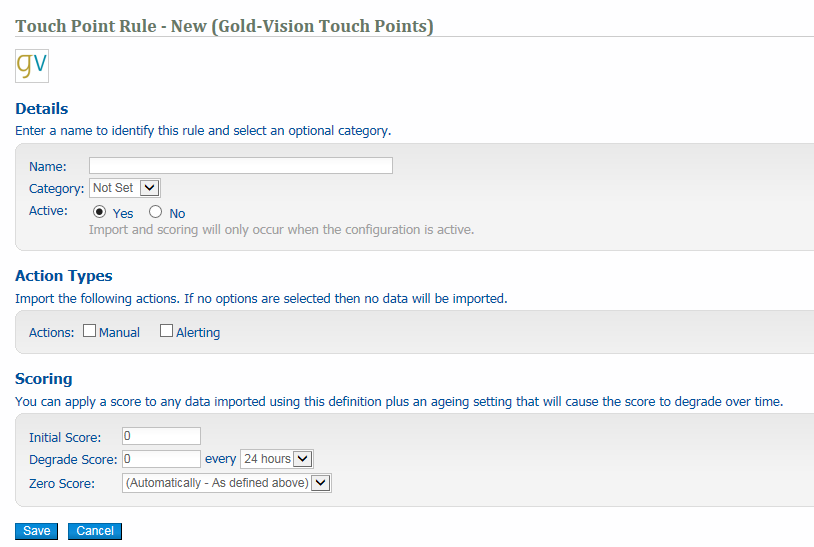
Enter the name of the Touch Point rule
Category eg Manual
Choose ‘Active’ to ensure that the rule is active
Action Types
Enter the Action Type that you would like to track. For Gold-Vision you can choose between:
o Manual – the Touch Point is available when adding a note in Gold-Vision or Lead Management
o Alerting – the Touch Point is available in Alerting
Scoring
You need to enter a score for the Touch Point import rule. This score can be set to degrade over time. If you do not want to give the Touch Point rule a score then you can simply leave this at zero. This will mean that the data will be imported but no score will be assigned to it.
Once you have filled out the form click ‘save’ and you will be routed back to the Touch Point configuration page. Here you will see the new rule sitting under the Import Source