
Configuring Connect Touch Points
Please note - to use Connect Touch Points you need to be using New Mode Campaigns

Click New Rule
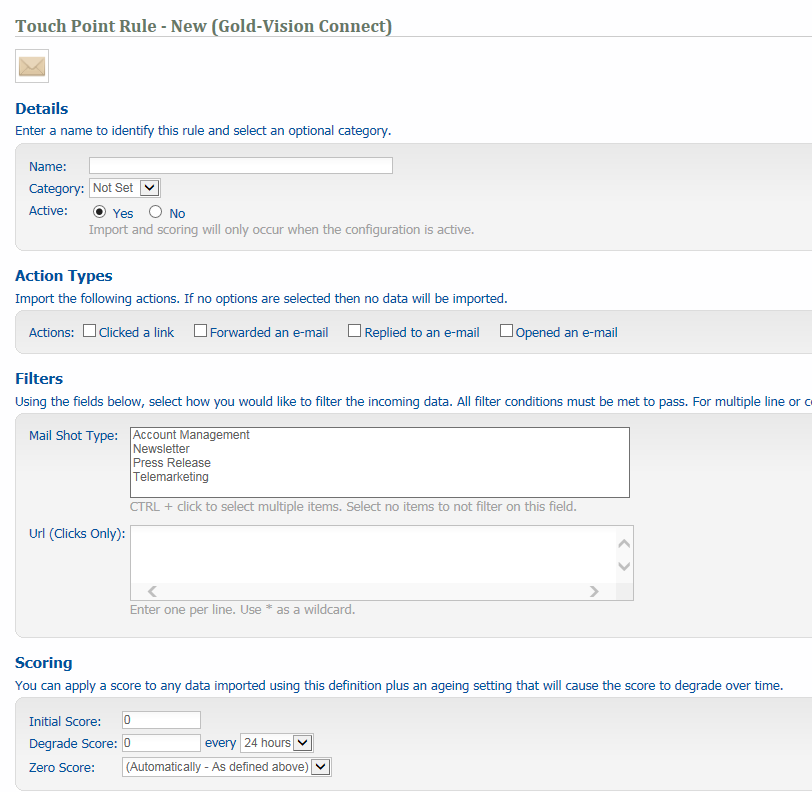
Name – eg Clicked a link
Category – eg Connect
Action Types
Tick the box of the Action Type that you would like to track. For Connect you can choose between:
o Clicked a link
o Forwarded a mail
o Replied to a mail
o Opened a mail
Filters
Optional fields, but all filter conditions must be met in order for the Touch Point to be imported.
• Choose mailshot type (this is configured in the Administration Console)
• If you would like to track a specific link within Connect then enter this in the URL box. The example is not tracking a specific link so this can remain blank
Scoring
You can enter a score for the Touch Point import rule. This score can be set to degrade over time. If you do not want to give the Touch Point rule a score then you can simply leave this at zero. This will mean that the data will be imported but no score will be assigned to it.
Linking
When a Touch Point is imported Gold-Vision will try to match this against the existing Contact and Lead records.
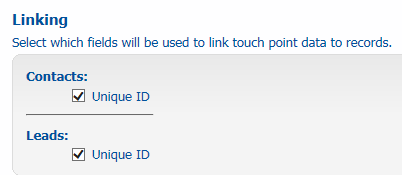
Once you have filled out the data for the Touch Point rule click Save, you will then be directed back to the main Touch Point configuration screen and you will see the new rule sitting under the Touch Point Source.
It is likely that you will want to set-up multiple rules for Connect. These will all be listed on the Touch Point configuration screen in the Administration Console.
Group Score Rule – Each Connect session score will be calculated using the rule you choose. See Group Scoring for more information on this.