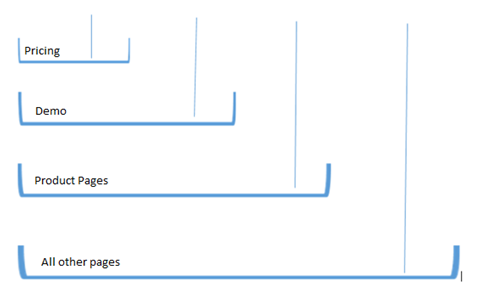
It is likely that you will set-up multiple rules for each Touch Point Source. It is important to understand that Touch Point imports are performed in the order they are visible on this page. In order to change the order of which they are run you can drag and drop the rows that appear under the Touch Point Sources.
Each Touch Point will try and match a Touch Point rule, starting at the top of the funnel. Once the Touch Point has matched a rule it will be assigned the relevant score. We suggest that the import rules are ordered in most specific filters first to most generic last.
Touch Point Import Types work slightly differently:
- Connect & Social – Each action starts at the top of the funnel (e.g re-tweeted, clicked a link)
- Web Tracking – Each page visited starts at the top of the funnel
- Gold-Vision – These don’t work in the funnel way as they are 1 to 1 relationships. You can drag and drop the rules to change the order they appear in on the screen.
This image illustrates how the Touch Points are imported. Each action/page visit starts at the top of the funnel and Gold-Vision sees whether it matches the conditions of the first rule. It will carry on down the funnel until it matches a rule. It is then assigned the score that is associated with that rule.
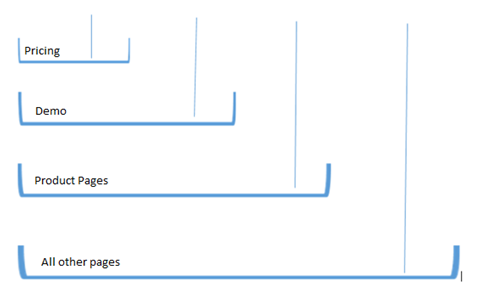
The only Touch Point Import Type that this doesn't work with is Gold-Vision Touch Points. They work on a 1 to 1 basis. You can re-order these in the Administration Console and this is reflected in how they are displayed in the user interface
The group score rule is available for Connect Touch Points and Web Tracking Touch Points.

These define how the ‘session’ score is calculated.
For Connect this relates to the sequence of interactions a contact has with an e-mail (Opened, Clicked a Link etc).
For web tracking this relates to a website visit.
The group score rule sums the rules in different ways.
The options available are:
- Max Score (default)
- Min Score
- Sum Scores (all)
- Sum Scores (by rule)
- Average Score
Using a Web Tracking example (see rules configured below), the session score will be different depending on which of the group score rules you chose.
For example, if a company visited the website and went to the following pages a score would be associated to each page:
- Home Page - 0
- Demo - 20
- Product Page 1 - 10
- Contact Us - 0
- Pricing - 20
- Product Page 2 - 10
The session score would be calculated as follows:
- Max Score (default) - 20
- Min Score - 0
- Sum Scores (all) - 60
- Sum Scores (by rule) - 50
- Average Score – 10
Connect Example:
- Opened – 10
- Clicked a Link – 20
- Forwarded – 20
- Replied – 30
If a contact did all 4 of the actions above in one session (clicking on 2 links) then the score would be calculated differently depending on which of the options are selected below.
- Max Score (default) - 30
- Min Score - 10
- Sum Scores (all) - 100
- Sum Scores (by rule) - 80
- Average Score – 25
• Check that you are receiving data from Lead Forensics/On Monitoring – this can be done by logging on to your portal
• Check that the data is being sent to Gold-Vision - this is indicated by the Gold-Vision Logo in your Portal. You might need to add the logo to your view:
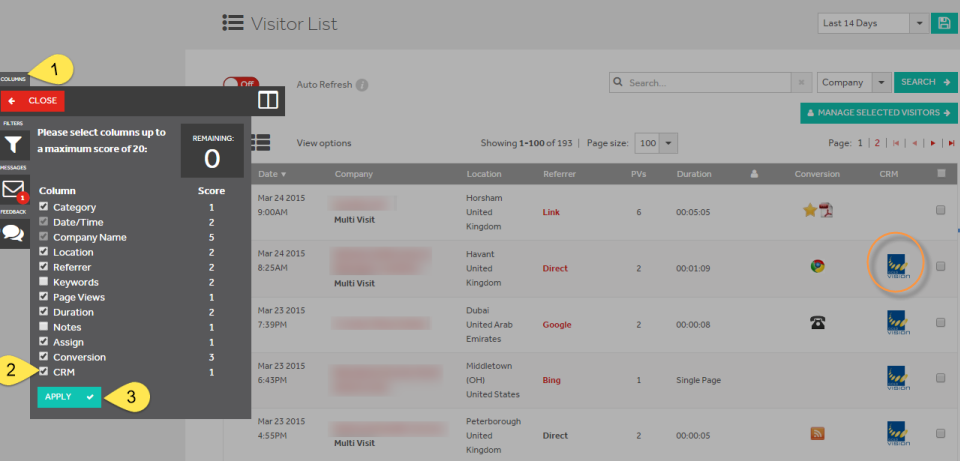
• Check that the Data Transfer Service is running
• Create a ‘Catch All’ rule, leaving the URL blank – this will help to ensure that everything is working
• Use the ‘Test Rules’ and check in your Gold-Vision that the test has worked ok. To do this you need to click on ‘Test’. Here you will see this page where you can fill out dummy Touch Point data. You will then see the Touch Point in the User Interface.
Please contact support@gold-vision.com if Touch Points are not appearing in your Gold-Vision.
Back to Intro