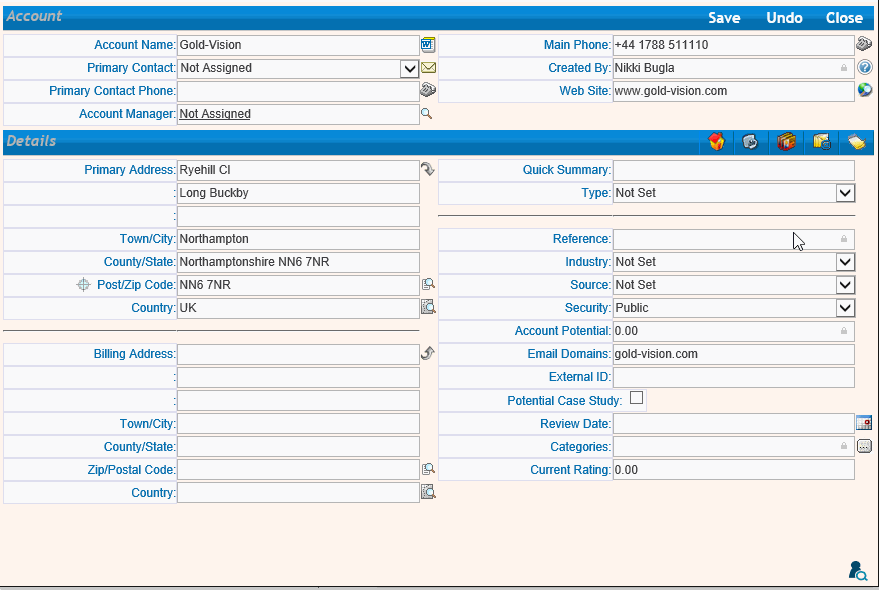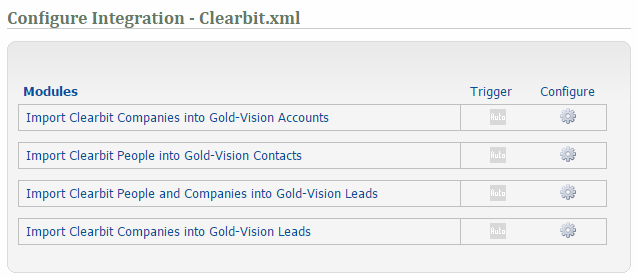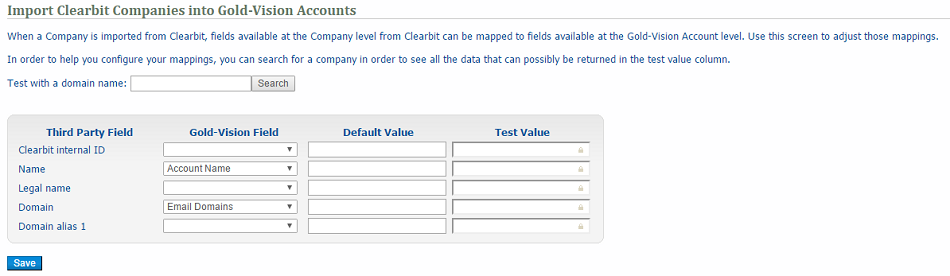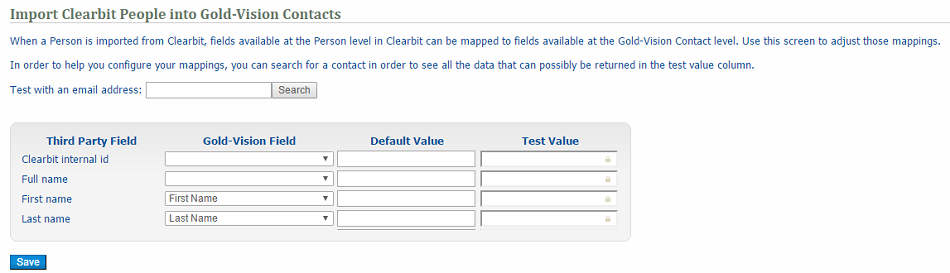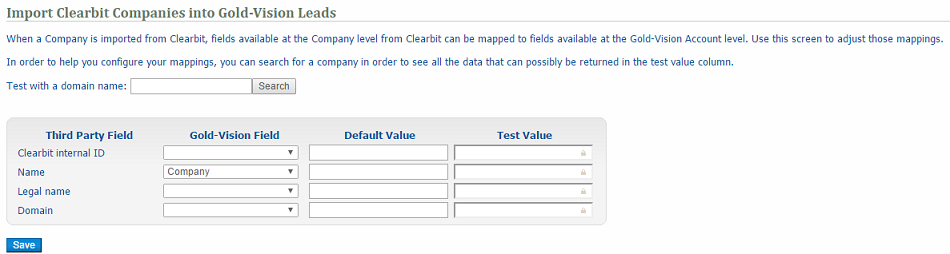Account Enrichment
Account Enrichment retrieves data from Clearbit based on the website of the account being queried. If no website is recorded against the account, you can provide one in the Enrichment popup screen. Supplying or altering the website in the Enrichment popup screen will not edit the Account's website value.
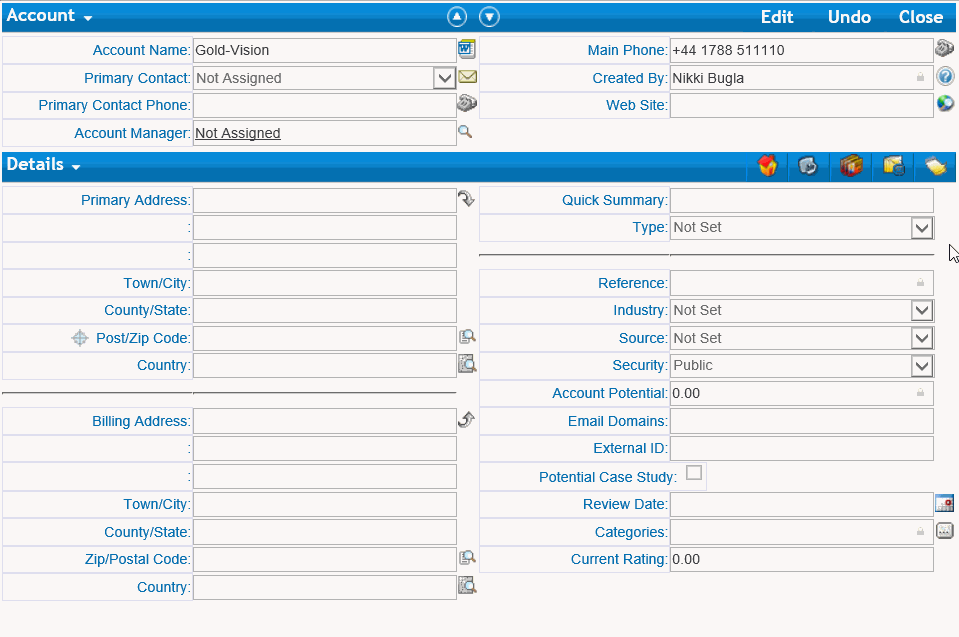
When creating or editing an Account, move your mouse over the icon in the bottom right hand side of the Account record you will then have 2 options - Enrichment or Prospects. Select Enrichment
This shows:
Gold-Vision Field: All the fields which have been mapped in the Admin Console
Clearbit Value: The data retrieved from Clearbit
Gold-Vision Value: Data already in Gold-Vision
Import: You can choose to import all/no fields by selecting the checkbox in the row.
Click Enrich to update the Gold-Vision record.
Click Save to confirm or Undo if you don't want to keep the data.
Contact Enrichment
Contact Enrichment retrieves data from Clearbit based on the email address. If no email address is recorded against the Contact in Gold-Vision, you can provide one in the Enrichment popup screen. Supplying or altering the email address in the Enrichment popup screen will not edit the contact's email address.
Data available via Clearbit is returned in the "Clearbit" column. If there is already a corresponding Gold-Vision value, the field will not be marked to import automatically but you can choose to overwrite the Gold-Vision value by selecting the corresponding Import checkbox.
In this instance, we want to update the First Name in Gold-Vision with the data found by Clearbit. The Gold-Vision value is crossed out to indicate this.
You can quickly choose to import all/no fields by selecting the checkbox in the Import header row.
The Enrich button will be disabled if there are no fields selected to import.
Selecting the Enrich button will update Gold-Vision in edit mode.
Note: This means you can undo the changes by selecting Undo or confirm the changes by selecting the Save.
The fields available for enrichment can be configured in the Administration Console.
Note: Gold-Vision will wait for up to 20 seconds for Clearbit data to be returned. If no data is returned within this time, you will receive an error message. You can retry the query after a few moments have passed.
Lead Enrichment
Lead Enrichment retrieves data from Clearbit based on either the website or email address of the Lead being queried. The email address value takes precedence and will return more both Account and Contact enriched data.
When enriching via website, only company data is returned. If no website or email address is recorded against the Lead, you can provide one or both in the Enrichment popup screen. Supplying or altering the website or email address in the Enrichment popup screen will not edit the Lead's existing values in Gold-Vision.
Data available via Clearbit is returned in the "Clearbit" column. If there is already a corresponding Gold-Vision value, the field will not be marked to import automatically but you can choose to overwrite the Gold-Vision value by selecting the corresponding Import checkbox.
You can quickly choose to import all/no fields by selecting the checkbox in the Import header row.
The Enrich button will be disabled if there are no fields selected to import.
Selecting the Enrich button will update Gold-Vision in edit mode.
Note: This means you can undo the changes by selecting Undo or confirm the changes by selecting the Save.
The fields available for enrichment can be configured in the Administration Console.
Note: Gold-Vision will wait for up to 20 seconds for Clearbit data to be returned. If no data is returned within this time, you will receive an error message. You can retry the query after a few moments have passed.