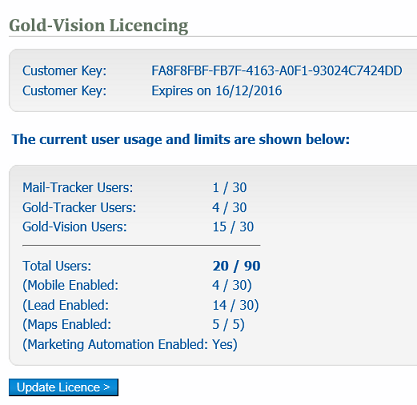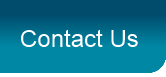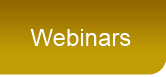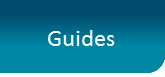Server Settings
This Global Settings option allows you to set different options for the general running of Gold-Vision.
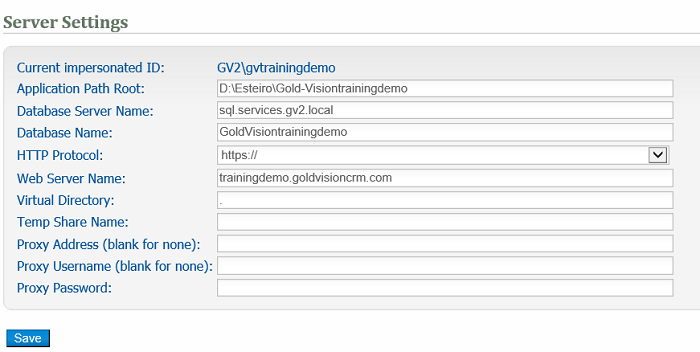
|
Setting
|
Notes
|
|
Server Settings
|
|
|
Application Path Root
|
Application folder on the local machine
|
|
Database Server Name
|
Database server name or instance name
|
|
Database Name
|
SQL database name
|
|
HTTP Protocol
|
Either http:// or https://
|
|
Web Server Name
|
NetBios Name of the local machine
|
|
Virtual Directory
|
Main Gold-Vision virtual directory name
|
|
Temp Share Name
|
UNC share of the Gold-Vision Tmp folder
|
|
Proxy Address
|
Proxy server IP Address/Name and Port
|
Security
You can set the global security policy for users.

Options
Account Security - Enabled or Disabled
Default Account Security Group - Public / Team / Private
Warning! Disabling Gold-Vision security will allow all Gold-Vision users access to all accounts and their associated items.
Team Email Security - Enabled - All Accounts / Enabled Team Accounts / Disabled
If you are uncertain of the implications of enabling or disabling security then please contact support@gold-vision.com for assistance.
Gold-Schedule
Use this screen to manage the Gold-Schedule events. Please note that some events, such as indexing and backup can take several minutes to complete and also heavily load the server. For these such events, it is recommended that they are scheduled out-of-hours to run once a day / week.
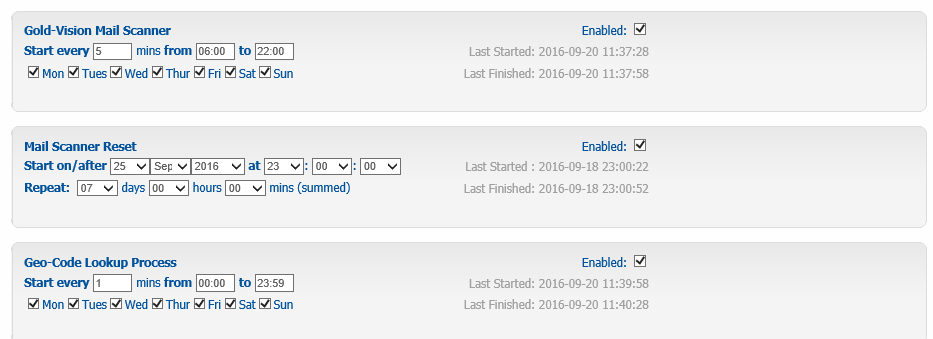
Activex Controls
Gold-Vision makes use of ActiveX controls to perform certain client-side operations such as interfacing with Word or Outlook.
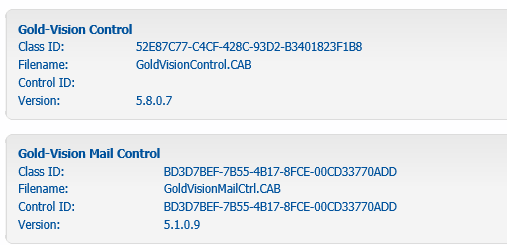
Reporting
Reporting Settings
Use the controls below to select how Gold-Vision should render reports. If you have Microsoft Sql Reporting Services installed then you can select this as an option to render the reports. If SQL Reporting Services is selected a Report Folder and Shared Connection need to be configured for Gold-Vision's use under the SQL Server Report Manager. The Shared Connection field must start with a forward slash (/).
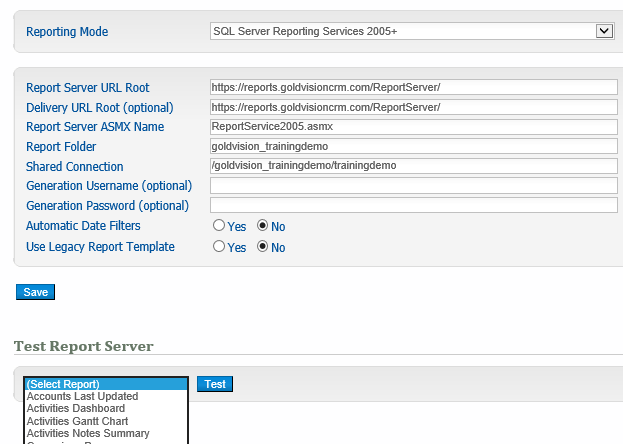
Custom
This screen can be used to add custom RDL reports to the Gold-Vision Reports list. To upload a new report browse to it below, enter a name and system area and click 'upload'. The 'system area' is used in line with user access options to limit access based upon Gold-Vision item area. To prevent Gold-Vision from using a Shared SRS Connection when running the report uncheck the 'Use Shared Connection' option.
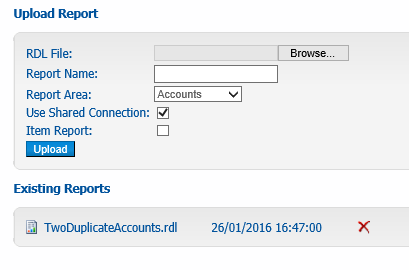
SMTP Settings
In order to allow Gold-Vision to send emails a valid SMTP server is required. Use the fields below to define an SMTP server. Gold-Vision sends emails as part of the Alerting module as well as for note broadcasting.
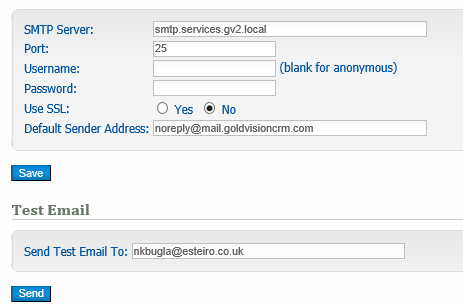
Recent Events Logging
Using this screen you can control the types of 'recent events' that Gold-Vision logs. Recent events are visible under Accounts, Opportunities and Projects as well as under the 'Home' menu.
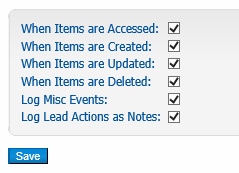
Services
Gold-Vision uses the following services. Unless otherwise stated, it is important that the services below are 'Running' or 'Started' to ensure Gold-Vision works correctly. Please note that the 'Import' service may take several minutes to stop if there is an import running.

Geo-Settings
Configure Address Look-Up options
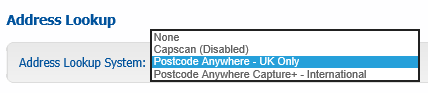
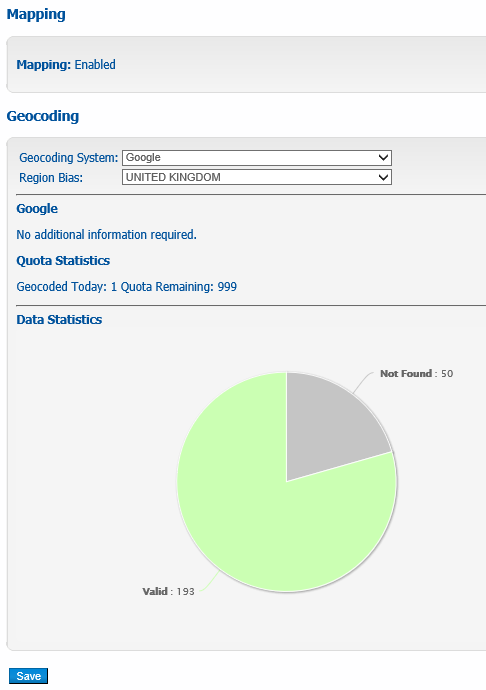
Licencing
View licence information and update your licence when you have made changes such as purchasing an additional licence.