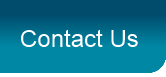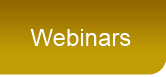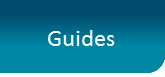Introduction
The following areas can be used to diagnose issues relating to Gold-Vision, for example to check why Mail Tracking is not working for a user. You may be directed to use these options by the Gold-Vision support team.
Logging
Gold-Vision records logs for different areas of the system. To view a list of all Gold-Vision logs select Settings > Logging > View Logs from the menu. When the Logs page is opened, it will look similar to that shown below. By default the most recent logs are show first, but you can search for particular log files by name or the date it was created. To view a log, click on its name. The log will be opened in a new window.
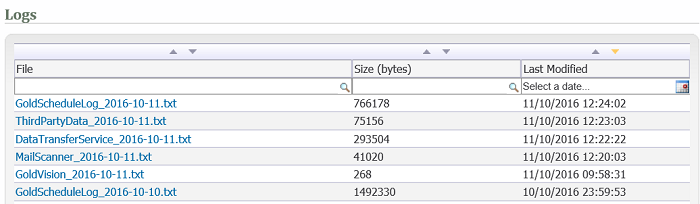
The logs relate to the following areas of the system:
-
GoldVision_yyyy_mm_dd.txt - The main Gold-Vision system log, containing information on any UI errors.
-
MailScanner_yyyy_mm_dd.txt - The mail tracking log, which will show any issues with mailbox connections to Exchange/Gmail.
-
GoldScheduleLog_yyyy_mm_dd.txt - Log for the Gold-Schedule service, which controls automated processes such as mail tracking, reminder alert checking and firing of alerts to users.
-
DataTransferService_yyyy_mm_dd.txt - Log for the Gold-Vision Data Service, which syncrhonises data to and from Gold-Vision Connect, including mailshots and delivery, click-thru and bounceback data.
-
ThirdPartyData_yyyy_mm_dd.txt - Log covering interations with Exchange/Google for calendar synchonisation, plus geocoding services.
Log Settings

These settings will usually only be changed under the direction of Gold-Vision support. Enabling 'info' or 'warning' messages can help diagnose any specific errors. The 'Keep logs for' setting ensures that old log files are cleared up after the defined number of days.
Mail Tracking & Calendar
Here you can perform a mailbox and calendar connection test against all your Gold-Vision users. Please note this test make take a few minutes to run. Each user's mailbox is checked to ensure that Gold-Vision can connect to it using the credentials set for it.
An 'OK' return means the connection was successful. If Error is returned, then the error icon can be clicked to show more information and the returned error message.
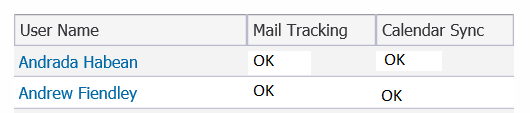
Database Details
Technical summary of database version, details. server, and record count in Gold-Vision.
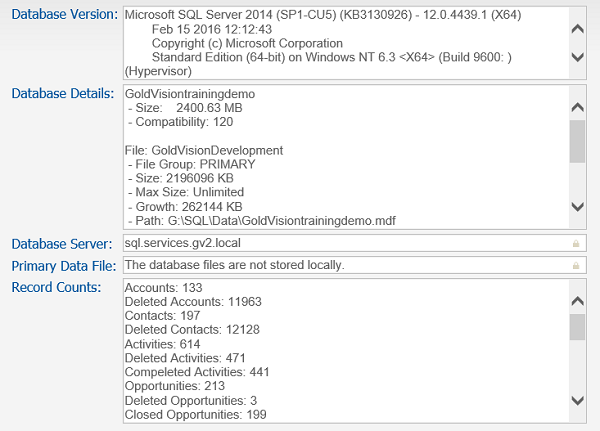
Alert Trace
The alert trace is designed to assist with diagnosing cerain alerts not firing as expected. By default this setting is 'None' (i.e. off). If you think your Alerts aren't firing then you can switch to the 'All' setting. This will record on any item/object save action, which alerts could fire (based on those that are activated) and whether or not the alerts fired or not. The information on the alert name and the object it relates to is also shown to assist with searching.
There are two alert types shown - 'Immediate' is an on save alert; 'reminder' is a reminder alert.
The Status column will either return 'Conditions not met' if the alert didn't fire as the criteria were not met, or 'Alert Fired' if it did.

Once you have completed any investigation we recommend that you return the setting to 'None' to reduce the volume of trace data stored in your database.