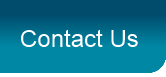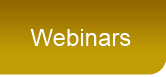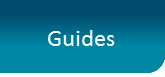Database Details
Technical summary of your database version, details, server and record count.
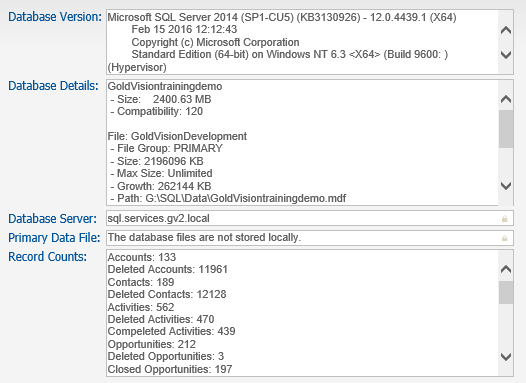
Merge
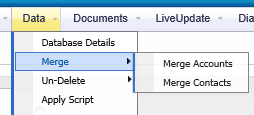
Accounts
Merge two Accounts (a Source and a Target) and include sub items such as Opportunities and Activities. By checking the 'Delete source after merging' checkbox, you will be left with one record - removing a duplicate without losing any information.
Note - there is no undo facility and the merging process will not cause Alerts or Triggers to fire.
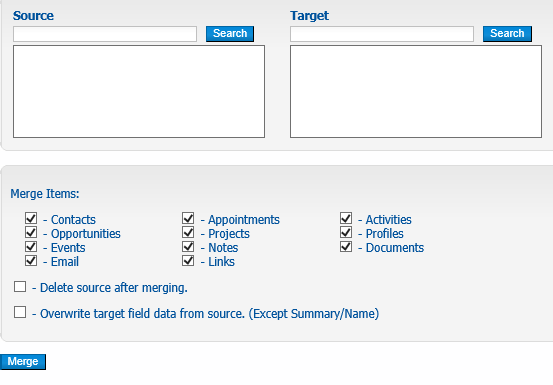
Contacts
Merge two Contacts (a Source and a Target) and include sub items such as Bookings and Notes. By checking the 'Delete source after merging' checkbox, you will be left with one record - removing a duplicate without losing any information.
Note - there is no undo facility and the merging process will not cause Alerts or Triggers to fire.
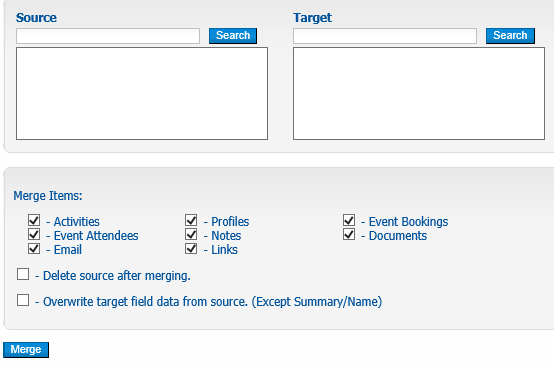
Un-Delete
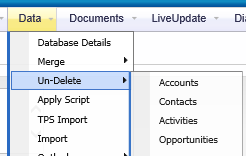
Search for the record you wish to restore and click the Undelete Icon.

Apply Script
Use this area if you have been sent a Gold-Vision script file (.gvs) from Gold-Vision support. Browse for the script and click 'Apply'.
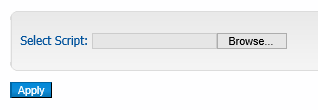
TPS Import
Select and apply a TPS (Telephone Preference Service) file to import into Gold-Vision. The file must be text-based and have a single column that contains the telephone numbers. Matching numbers in Gold-Vision are marked as '**TPS**' and excluded Contact Preferences are updated.
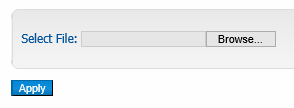
Data Import
To import data into Gold-Vision you will need a copy of the Gold-Vision Data Import tool. This can be downloaded from your Admin Console from the Data menu.
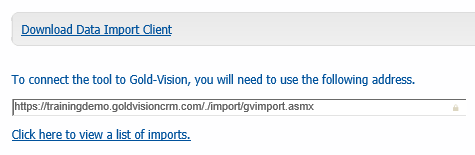
See the Data Import Guide or Web Clips for more information about how to import data in to Gold-Vision or the Lead Management Guide to import Leads.
Outlook
Review contacts, appointments and activities synchronised with a user's Outlook client.
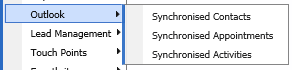
Contact Sync example - review contacts which have synced between a user's Outlook client and Gold-Vision