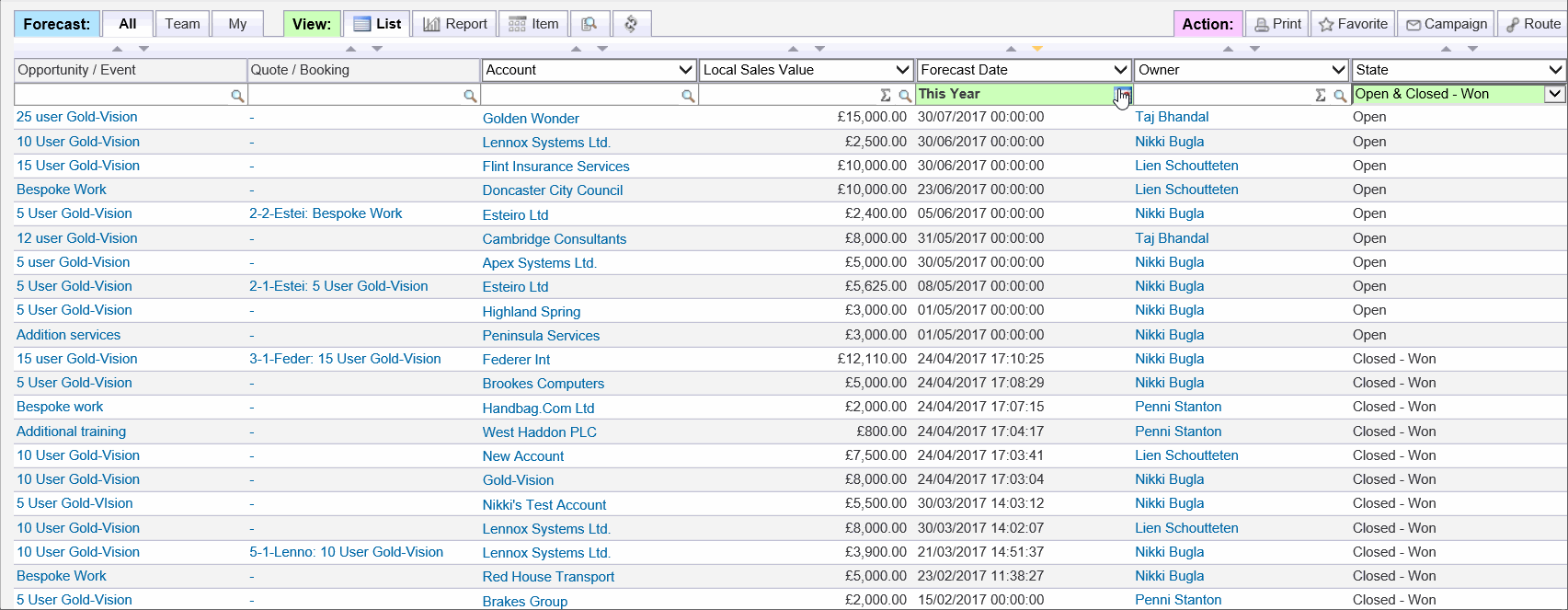IntroductionSales Targets charts can be created to show the targets with respect to actual sales.
You can set targets for individual members of your sales team and if your financial year is different to the calendar year you can set a Custom Date Period to reflect this. |