How it works
-
Display Gold-Vision information about your customers straight in your LiveChat, and create new Gold-Vision records from your chats.
-
Create new Contacts or Leads from unknown visitors.
-
Link your web chat conversations with Gold-Vision to create a full picture of your customers and leads.
Chat for Support
Display Gold-Vision data in LiveChat
When a new Livechat is started Gold-Vision will try to match the visitors email address with email addresses in Gold-Vision. If a match is found the integration will display information in the Chat window (depending on what has been set up in the Admin Console)
For example: This contact's email address is in Gold-Vision so we can now see their Job Title and Company Name.
Note: If the email address has not been found in Gold-Vision, there is the option to create a new Contact or a new Lead. Once created, click the Refresh button in the chat to display the new information.
Create a Contact Activity
There is also the option to create new Gold-Vision items - for example a new Opportunity or a new Activity. If you use Gold-Vision for Customer Support Teams, your Contact Activities are likely set up as Support Tickets.
The Contact Activity can be set as the default new item so it appears at the top in the Chat window. The options for creating new items are set up in the Admin Console.

Transcript of the chat
When the visitor ends the Chat the transcript of the Chat is automatically saved against the Contact and the Account in Gold-Vision. If a Contact Activity was created during the Chat, the transcript will be saved there as well.
Attachments can be viewed by opening the message and selecting Attachments.
Chat for Sales
Create a new Contact / Lead
When a new Livechat is started Gold-Vision will try to match the visitors email address with email addresses in Gold-Vision. If no match is found there is the option to create a new Contact or a new Lead. Once created, click the Refresh button in the chat to display the new information.
If a new Lead is to be created you will need to select a Lead List for the Lead to be allocated to:
Display Gold-Vision data in LiveChat
If a match is found or you have created a new Contact or Lead and refreshed, the integration will display information in the Chat window (depending on what has been set up in the Admin Console).
Create Activities, Opportunities or Projects
There is the option to create new Gold-Vision items - for example a new Opportunity, Project or a new Activity.
You can choose which default new item appears at the top in the Chat window in the Admin Console.
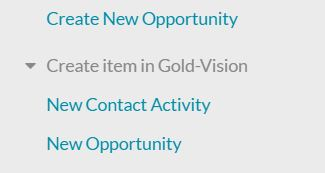
Transcript of the chat
When the visitor ends the Chat the transcript of the Chat is automatically saved against the Contact and the Account in Gold-Vision.
Transcripts with Leads are saved as a note in the Lead Record:
Transcripts
Accounts and Contacts
When the visitor ends the Chat the transcript of the Chat is automatically saved against the Contact and the Account in Gold-Vision.
Attachments can be viewed by opening the message and selecting Attachments.
Leads
A chat for a Lead will be saved as a link in the Lead Note.
Attachments can be viewed by opening the message and selecting Attachments.
View all transcripts can be seen by selecting Tools - Search Email and filtering by Correspondence Type Chat: