|
|
|
Create a Follow Up Stage with a Connect Follow Up Rule. Select only the Recipients who Clicked a Link in your original email.
This is a way to reach people who have already shown interest in your product or business.
Campaigns and Campaign Sources work in the same way as in the main Gold-Vision.
When creating a Campaign Stage, select Lead Management.
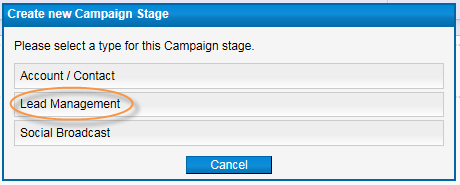
The list of Sources available are sources created from Lead Management.
Please note: lists from Lead Management can not be combined with your Gold-Vision data.
You will then be able to select your Lead Source and run the stage.
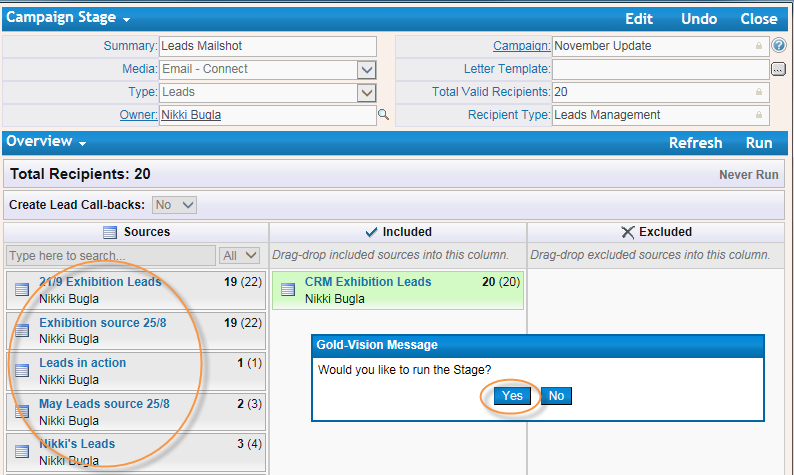
See Marketing for full details.
Campaign Sources are flexible, re-usable lists for Campaigns.
They can be created both from Gold-Vision data and Lead Management data.
Once created from any Gold-Vision or Lead Management list, Sources can be used for marketing campaigns as inclusion or exclusion lists, to ensure communication is only sent to those you wish.
For example you may wish to send an offer to your Prospects but exclude anyone who already has an open Opportunity.
Sources can alternatively be exported for use with a third party.
Using your Recipient’s Contact Preferences, Campaign Sources allow for litmus-testing their validity before they are even used for a marketing campaign. Invalid addresses and contact preferences are easily identified from an overview that highlights both positive and negative validity.
See Campaigns for more information
You can design multi-stage campaigns as complex as your requirements.
Powerful Follow-Up Rules allow for multiple tiers to suit your logic.
For example a Follow-Up Stage could be based on a positive response to a phone call, a click on an email or website, a new sales opportunity, or even simple changes to the record data itself.
Gold-Vision Connect integrates perfectly with Gold-Vision and allows you to respond to Recipient's reactions to your Connect Campaigns.
Follow-up Activities can be created next for account management etc.
The campaigns functionality combines both standard Gold-Vision data and Lead Management to offer the same powerful functionality from both data sources.
Click here for examples of follow up rules
Marketing Automation enhances some of the standard Gold-Vision and additional module functionality in order to truly align sales & marketing.It is available as a fully integrated optional module on a subscription basis and includes the following features:
Campaign Automation
Automate your Gold-Vision Connect campaigns and use them to drive engagement with automated email sequences
from welcome campaigns to nurture cycles as complex as you require.
Combine automated Connect campaigns with Lead Management to nurture leads through your cycle,
allowing you to respond in real-time to any interaction.
Schedule your campaigns by delaying the follow up stages and fully automate phone activities or call backs.
Touch Point Automation
Automate alerting based on Touch Points; for example: alert your sales team when one of their customers is looking at a new product on your website. Next, you can use this information to automatically create follow up activities.
You can additionally create Touch Points from alerts.
Yes. Create a Stage with the relevant medium you wish to use (this is important for the Recipient contact details).
Save.
Export only the valid Recipients:
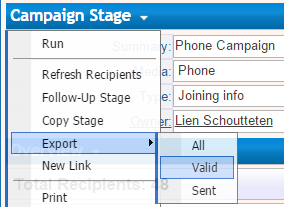
An Opportunity can be linked back to the Campaign by amending the Campaign Source field.
From the Opportunity record select Campaign Stage and select the relevant Campaign Stage.
Please see your administrator if this field is not available on your Gold-Vision screen.

There is a service called the Data Transfer Service which runs between Gold-Vision and Gold-Vision Connect, occasionally this service stops and so Campaign don't upload to Connect.
Please ask your Gold-Vision Administrator to restart the Data Transfer Service.

In Gold-Vision 7 there is a setting in the Admin Console to switch to new Campaigns mode: Settings - Marketing Settings - New Mode
New Mode with Legacy Support gives you access to your old Campaigns via the View Menu in case you still need to access them.
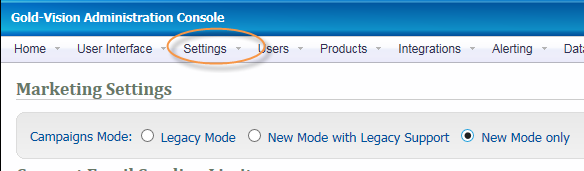
Note you need to be using Gold-Vision version 7.
See How to Upgrade if you are running version 6.
We will set you up as a Gold-Vision Connect user, you will then be able to access Connect as follows:
From the Tools menu
or from the Campaigns area:
We can set up user access for colleagues who don't use Connect, we will supply a user name and password. They will need to use the following url and add their user name and password.
http://customer.gv-c.com/Login/AltLogin/?ref
When creating a campaign stage select Letter as the media.
Export the valid recipients to CSV, save the file.
In Word, use Mailmerge. Select Mailings, start Mail Merge. Follow the step by step wizard, select the CSV file as the source, the label size and the fields you wish to use.